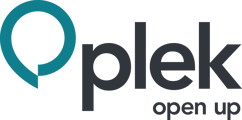As a Plek user, you can choose which notifications you want to receive. Some people like to be kept informed all day long; others prefer to view what has happened since their last visit.
Choose which notifications you want to receive
Follow these steps to decide which notifications you want to receive:
1. Hover your mouse over your name in the top navigation bar.
2. Click on Settings.
3. Go to Notifications:
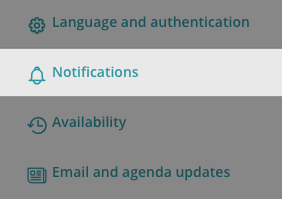
You will see that there are several types of notifications:
![]()
General notifications are sent out based on specific actions on Plek.
For example: Yesterday, you posted in the Bike to work group. You have turned off new post notifications for this group. Then today, someone responds to your post. If you have specified that you want to receive notifications of comments to your posts, you will receive a notification in this case.
![]()
These notifications are only about new posts in channels. Notifications for other actions that take place within these channels can be set using the General notification settings.
![]()
Changing the setting New posts and chats in groups affects two parts:
- Receiving notifications of New posts in groups;
- Receiving notifications of new chat messages within this specific group.
You cannot set the notification preferences of those two items independently. When turning the switch you enable or disable both of these options on or off.
4. You are now familiar with the different types of notifications. Now it's time to set which notifications you want to receive and which not.
5. Decide for which item you want to set the notifications. Check the box under e-mail to receive a notification in your mailbox. Choose push notification to receive a notification on your mobile device:
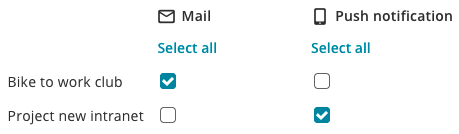
Using the push notifications option, you can also receive notifications via your web browser. You will read how this works later in this article.
6. Have you finished setting up your notifications? You do not need to confirm them. All changes on this page are automatically saved.
Receive push notifications even when you are online elsewhere on another device
We don't want to burden you with unnecessary notifications. Therefore, you will normally not receive any push notifications on your mobile device when you are already logged in to Plek via the desktop app or (a tab in) your web browser. You really don't want to miss any notifications? Choose to always receive push notifications on your mobile phone, even when logged in somewhere else. You can do this by enabling this option:
![]()
Enable Web Notifications
Enable this feature to receive push notifications through your web browser:
![]()
You will receive a pop-up from your web browser when this feature is enabled. If you allow it, you will now receive your push notifications through the web browser. The pop-up looks something like this:
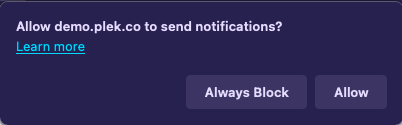
Did you accidentally click on block? Then go to the notification settings of your web browser to remove the block.
TIPS!
Within a group, you can directly determine how you want to receive updates from that group. To do this, navigate to a group, click on the three dots at the top right, and then click on 'Notification settings'.