Where do I find information pages?
Information pages within Plek are like the static pages of a traditional intranet. They contain important information that changes little or not at all and that everyone needs to find quickly.
The information pages in Plek are always in the same place. Under 'Info' in your menu bar, you will find both general information pages that everyone can see and information pages of groups you are members of. Does your environment have a knowledge base or academy? If so, you can find the pages that fall under this heading under the 'Knowledge base' or 'Academy' heading in the menu bar.
Viewing information pages
To view an information page, follow these steps:
1. Click 'Info' in the menu bar to go to the overview page of the information pages.

You will now see an overview of all the information pages relevant to you. At the bottom, you will find your group information pages, sorted by group. You can recognise these groups by the group icon.
1a. Your site may also have a knowledge base or academy with lessons. You can find the pages of these parts by clicking the item in the menu bar.
2. Click on a block to open an information page.
You are now directed to the selected information page. In the video below, you can see that an information page can also have subpages. In this example, the information page 'About PlekHolland' contains 'About Plek'.

3. To view a subpage, click on one of the subpages at the bottom of the main page.
4. By now, you may have noticed that when you click on an information page, a tree structure appears on the left side of the screen. This allows you to navigate through the main- and subpages easily, so you don't always have to scroll down on the main page.
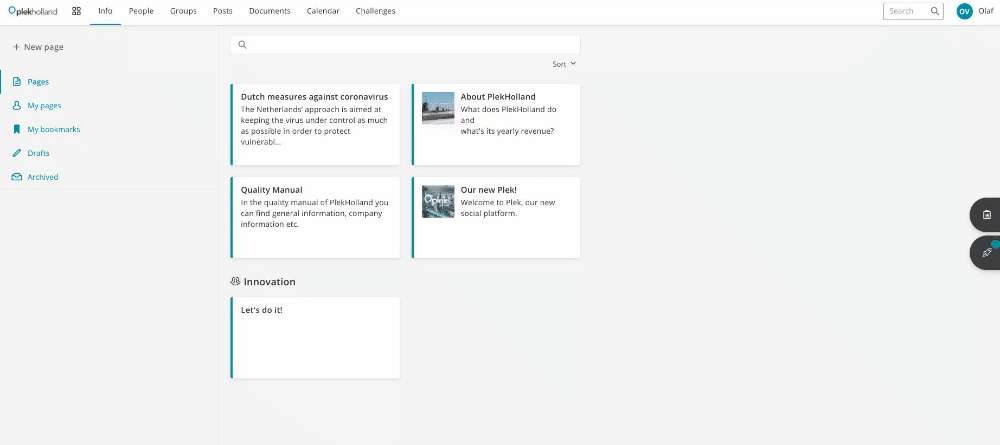
5. Do you want to return to the overview of the information pages? Then click on Overview.
6. As with documents, you can also save information pages as favourites. On the desired page, click on the bookmark icon to add a page as a favourite. Of course, you can always find your favourites via the overview page by clicking on My bookmarks.
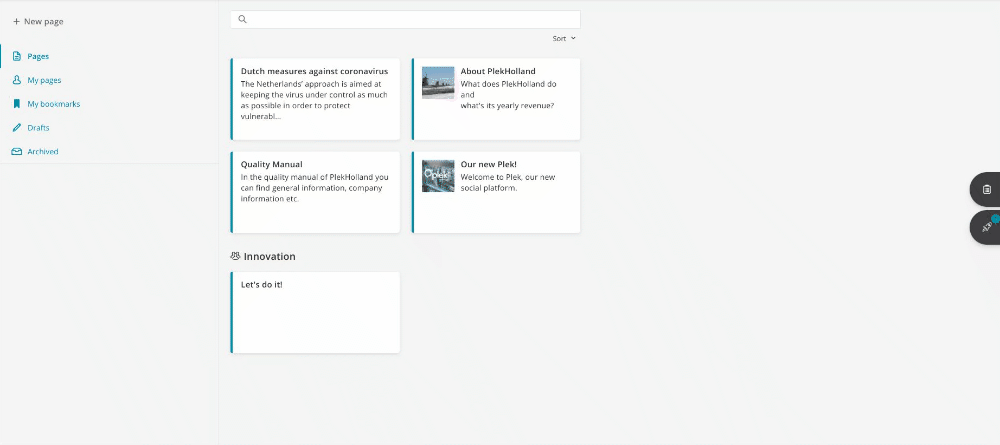
7. Sometimes, you want to find information quickly. To do that, you can use the global search function of Plek, which also searches all content of the information pages. Click on the search bar with a magnifying glass in the top right-hand corner of your site. Type in your search term and immediately see which information pages correspond to your search word in the results.
