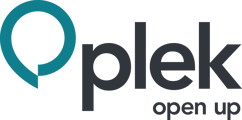The search function of Plek is quick and easy. You can use the global search when looking for a person, document or message, for example. Moreover, it allows you to search all of Plek, not just within a particular content type.
Searching in Plek
To search for something using the global search function in Plek, follow these steps:
1. Click on the search field in the menu bar:
![]()
2. Enter the term you are looking for (this can be a person's name, but also a theme such as 'participation' or a department such as 'finance').
The search results will appear immediately and will be presented clearly. You can see at a glance where you need to be. If you type in the term 'communication', for example, you will see the following:
- Recent posts containing the word 'communication'.
- People who have the word 'communication' in their profile information.
- Documents and information pages that contain the word "communication".
- Groups that contain the word "communication".
- Events that contain the word "communication".
Below each block, you can click More to see all search results for the term 'communication' within that specific content type (e.g. 'People').
You can also click on Information Pages, People, Groups, Messages, Documents or Calendar, or other menu items to search for a specific type of content.
It is also possible to search in (group)chat messages. To do so, click on the magnifying glass in the top right corner of a (group)chat window.
TIP!
If a taxonomy has been set up for your site, you can filter documents, for example. This way, you can quickly find all documents with the right characteristics.