Changing your password
As a user of Plek, you can change your password yourself. So always choose a secure password you have not used before (not even on another platform) and regularly change your password.
Change password
1. Go to settings:
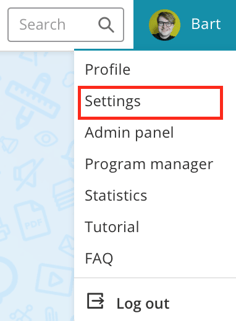
2. First enter your old password, followed by your new password twice:

3. Choose Save to change the password. Then log in with your new password.
Please note! In some cases, it is not possible to change your password through Plek:
Many organisations choose one password that is valid for multiple applications. So, for example, you might use the same account to log into your workplace and access Plek.
As a rule of thumb, you can say: do I use the same password for Plek as for logging into Windows, or do I log in without a password? Both cases indicate an account that your organisation's IT department can only change. In that case, please get in touch with them. Not sure if this is the case? Please get in touch with the Site Administrator within your organisation.
