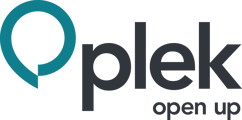As a user of Plek, you can add and edit the information on your profile and change your profile picture. Your profile (and therefore your profile picture) is visible to everyone on your Plek. However, external users will only see your profile if you are in the same Group(s).
Profile picture
If you want to change your profile picture, take the following steps:
1. Move your mouse over your name in the top right corner of the navigation bar.
2. Then click on 'Profile'.
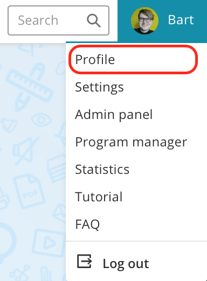
Your profile will appear: you will see your name, details and photo.
3. Move your mouse over the small ball at the top of the page which contains your profile picture. If you hover your mouse over this, a button will appear, which you can click to change or delete your profile picture.
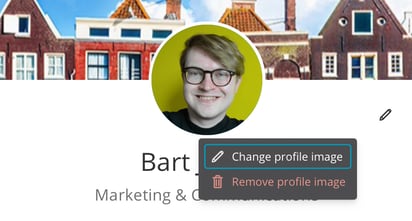
4. Choose a nice profile picture. You can still crop it or adjust the frame. Completely satisfied? Then click on 'save'.
Do you want a different photo afterwards? Then click on 'change your profile photo' to change the profile photo.
Background photo
You can also add or change your background photo in your profile.
1. Go to your profile by hovering your mouse over your name in the top right-hand corner of the screen. Then click on 'Profile'.
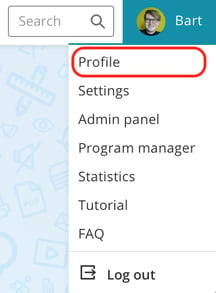
2. You are now on your profile screen. Move your mouse to the top of the page; you will see a button in the right corner. By clicking on that button, you will open a window where you can choose a background picture.
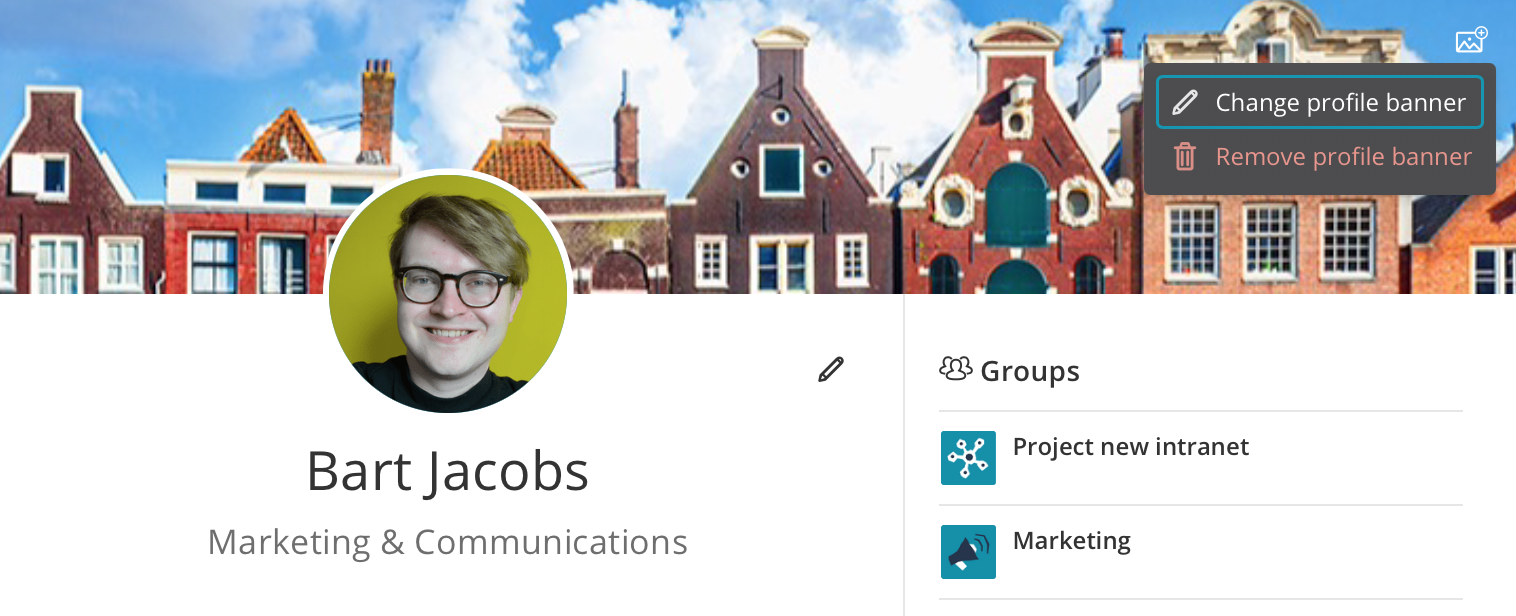
Please note! This photo is very narrow and long, so it is best to choose a landscape photo.
3. After you have chosen a photo, you can adjust the frame or crop the image. Completely satisfied? Then click 'upload' or 'save'.
Afterwards, you can change or delete your background photo using the same steps.
TIP!
Through the profile of a colleague, it is possible to start a chat conversation. It is also possible to add other colleagues to this chat. This makes it easy and quick to chat with each other, without the need for an existing connection.