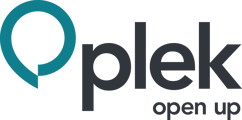In addition to a 1-on-1 chat, you can also chat with an entire group. This way you can communicate quickly, safely, and easily with everyone in your group.
As a group administrator, you can enable the group chat in the group settings. Group settings can always be changed.
How to create a group chat?
If you want to enable group chat for a group, take the following steps:
1. Move your mouse over Groups in the navigation bar.
2. Then click on the group for which you want to enable the chat.
The group page for that group appears.
3. Click on the three dots, at the top right.
4. Then click on Edit group.
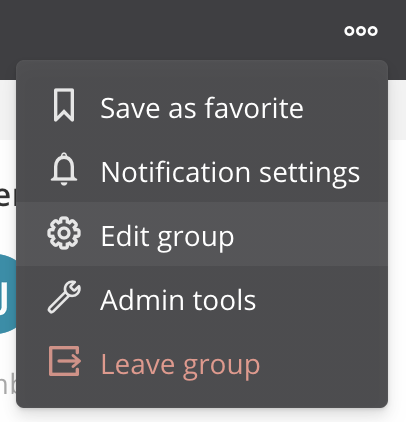
Here you can adjust all the settings of your group.
5. Go to Group functions and expand the block.
A screen appears where you can determine which functions you want to enable or disable within this group.
6. Check Group chat.
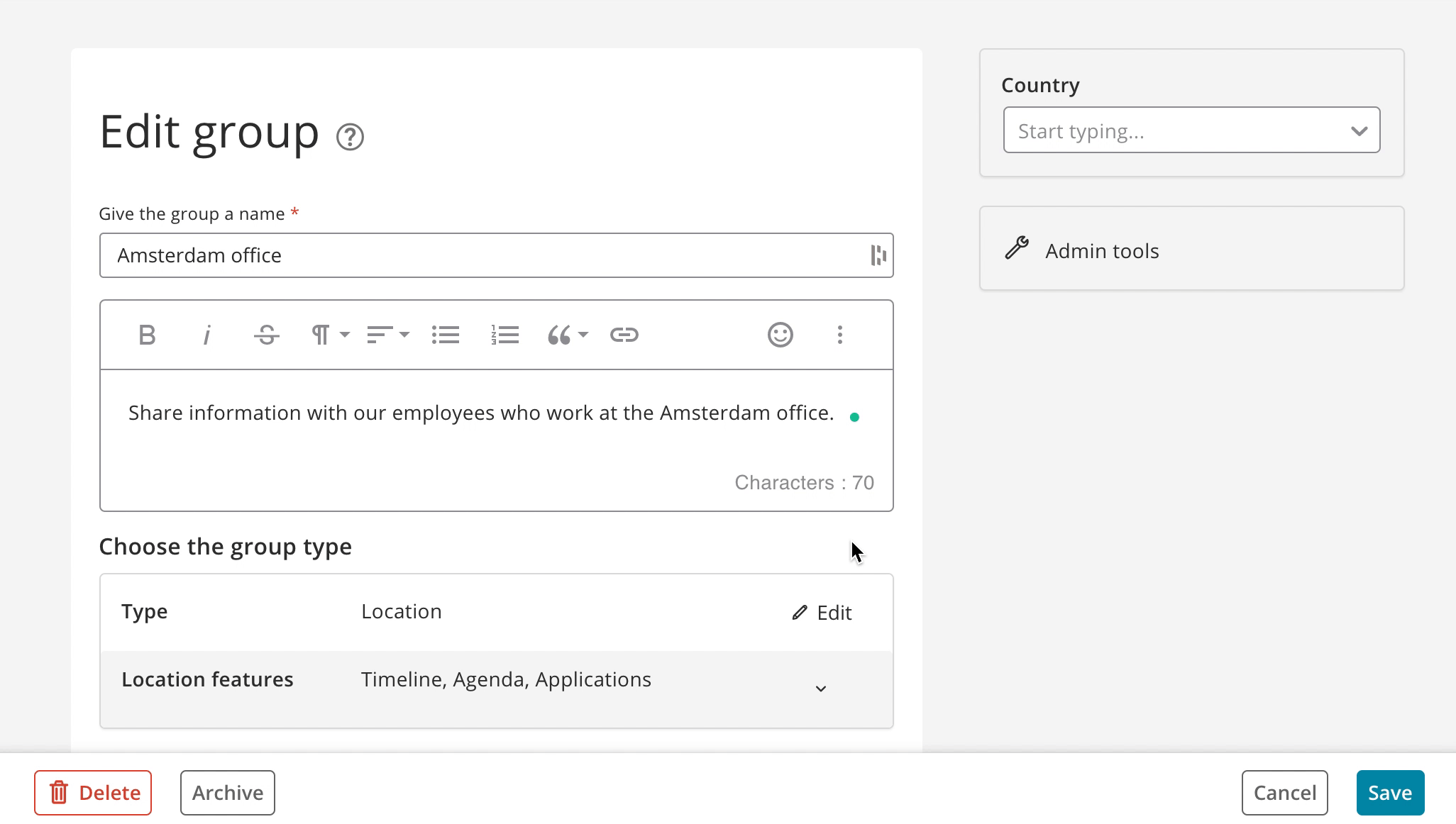
7. Don't forget to click Save, only then will your settings be saved.
You can see that the tabs within the group have changed: Group Chat has been added to the left side. In the image below you can see how this looks like.
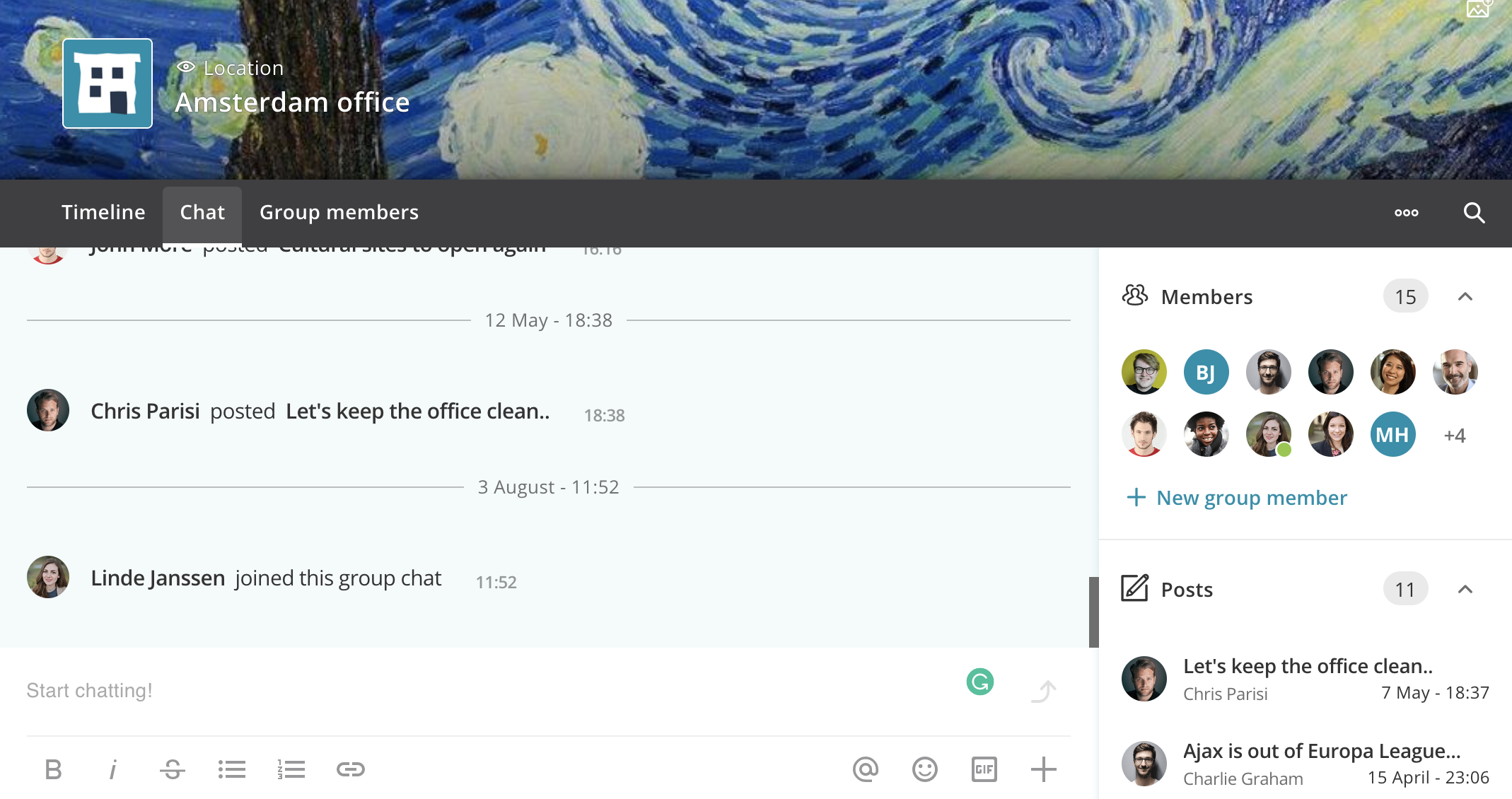
You can now chat with the whole group. We recommend that group admins send the first chat message right away. This will let the other group members know that chatting is now possible within the group.
When someone sends a chat message within the group chat, all other group members receive a notification of this. This way everyone is always aware.
Do you want to deactivate the group chat? Your chat history will be saved and you can always view it later by re-activating the chat.