Create a channel post
In a channel, all Plek users are your target audience, except for external users. Not everyone can post on a channel. It depends on the settings of the channel and your user role. Are you an Admin? In that case, you can create a new message in all channels. And if you're not an admin, you can post or ask one of your platform admins for the settings of a specific channel.
Create a channel post
1. Hold your mouse over Posts in the top navigation bar.
2. Click on New post in the drop-down menu.
3. Select the channel in which you want to post. Channels are at the top. If you cannot select a channel, you probably do not have the necessary rights:
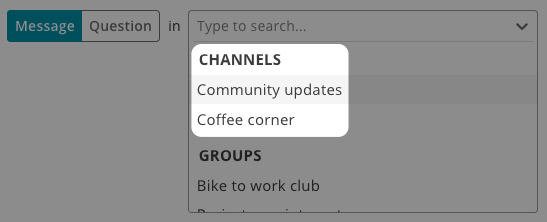
4. Give your message a title, write your message and add any attachments. Use the toolbar above the text field to format your message.
If you do not want to post the message right away, you can save it as a draft and work on it later. You can also change the posting date and time.
5. When you are ready, click Post.
Your message will now appear at the top of the timeline of the selected channel.
6. If you want to give your post some extra attention, you can choose to make it a featured post. Go to Create a featured post to see how.
TIP!
Want to send someone a notification about your or someone else's post? You can refer to someone in a message or reply to a message by using an @mention. Type '@Mark' for example, and you can choose the right Mark from all available Marks. That Mark will then receive a notification.
