Post an event in a group
As a user of Plek, you can add events to the agenda of the groups you are a member of. These events will only be visible in the calendar of your group. You can keep track of attendee registrations and set up an event organizer or administrator but you can also keep your event very simple.
Post an event in a group
To add an event to the calendar of a group of which you are a member, take the following steps:
1. Hover over Groups in the navigation bar.
2. Then click on the group in which you want to place a document.
You will be taken to the page of the group you have selected.
3. Click on the new event, below the calendar in the right column.
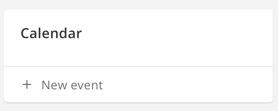
A screen appears where you can add a calendar item to the group.
4. Enter a date and possibly time for your event. Optionally also choose an end date and/or end time.
5. Give your event a name and fill in any other details related to this event (such as the location). Can participants join the event online? If so, share an online link.
6. Add any media you want, such as an invitation (an image, video, or document).
You can always change the settings of your event later. The optional settings can be found in the right column.
7. Click on Attendance. A screen appears where you can set two options for attendance at your event.
- Users can attend this event by clicking attend (default).
- Specify how many people can attend this event. You are then given the option to set a number. This might occur, for example, for an event with a limited number of available spots.
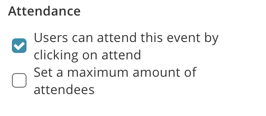
8. Click Organizer and provide the details of the organizer.
This is optional and does not need to be a Plek user; an external organizer is possible. An organizer is not notified, but users can find contact information there. You can also check the 'Hide event organizer' box if you don't want to show these details.
9. Click on Administrator.
Now a screen appears where you can select the event administrator. This must be a Plek user: an external administrator is not possible. However, it is possible to assign multiple administrators. Type or select the name of the event administrator(s) and then click OK.
10. Click Create.
You are now taken to the page of your newly created event. In the right-hand column, you will see the details of your event, including which group it has been placed in.
Your event has now been added to the calendar of your group. You will see the events posted to the group in the calendar in the right-hand column of the group page.
Draw attention to your event
After creating your event, you can bring it to the attention of the group. To do this, choose Share on the event page:
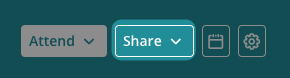
TIP!
You can also add a Plek event to your own digital calendar (such as your Outlook calendar) with just one single click.
