Editing or deleting a message
Messages that have been uploaded in Plek can always be edited or deleted. You can always adjust the content or change the publishing date (e.g. to save a message for a publication in the future).
Editing or deleting a message
If you want to edit or delete a message, take the following steps:
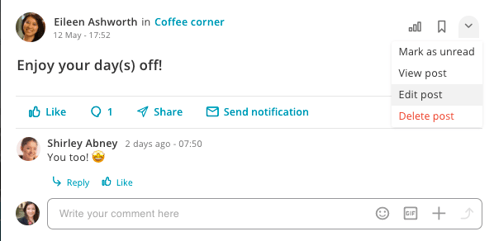
2. Click on the ‘pencil’ Edit, at the right top of the message.
Now you arrive at the same screen in which you have created the message.
3. Edit the message if you wish to add more text, images, an audio file, videos, forms and/or documents.4. Then, click on Save. To delete the message, follow step 2 and 3 and then click on delete post.
