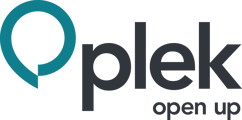As a group manager, it is possible to give more attention to certain messages in your group. This is possible by creating a highlighted message. In the important news overview, the post will be shown with an image and will get extra priority. You will see the highlighted post on your timeline with a header image and a highlighted title.
Highlighting a message
To create a highlighted message, take the following steps:
1. Hover over Messages in the menu.
2. Click on New Message.
A screen opens where you can create your new message.
3. Select the group you want to post your message in.
4. Give your message a title and content.
Use the work tools above the text box to edit your message.

5. Tick the box 'Feature this post'
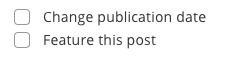
6. Click on Upload Image and select your desired image (the ideal format is 667 x 300 pixels). You can cut and turn your image. When finished, click on Finish.
7. Choose until when you want to feature your post.
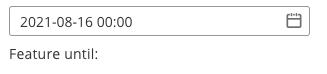
8. When finished with your message, press Upload.
Your message is uploaded. It appears at the top of your selected group.
You can always edit or delete your message.
TIP!
Next to highlighting it is also possible to create extra attention to your message by sending a notification or email.