Add a group application
On Plek you can add links to important systems and tools. We call these applications. For example, you can link tools for accounting or time tracking. As a group admin, you can add applications to your group that are relevant to the members of that group.
Adding an application
To create a group application, take the following steps (we're assuming you've never added an application to that group before):
1. Hover over Groups in the navigation bar.
2. Then click on the group to which you want to add an application.
The group page for that group appears.
3. Click on the three dots, at the top right.
4. Then click on Edit group.
Here you can adjust all the settings of your group.
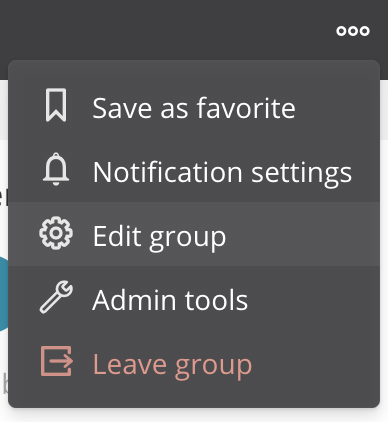
5. Tick the box for Applications (under features).
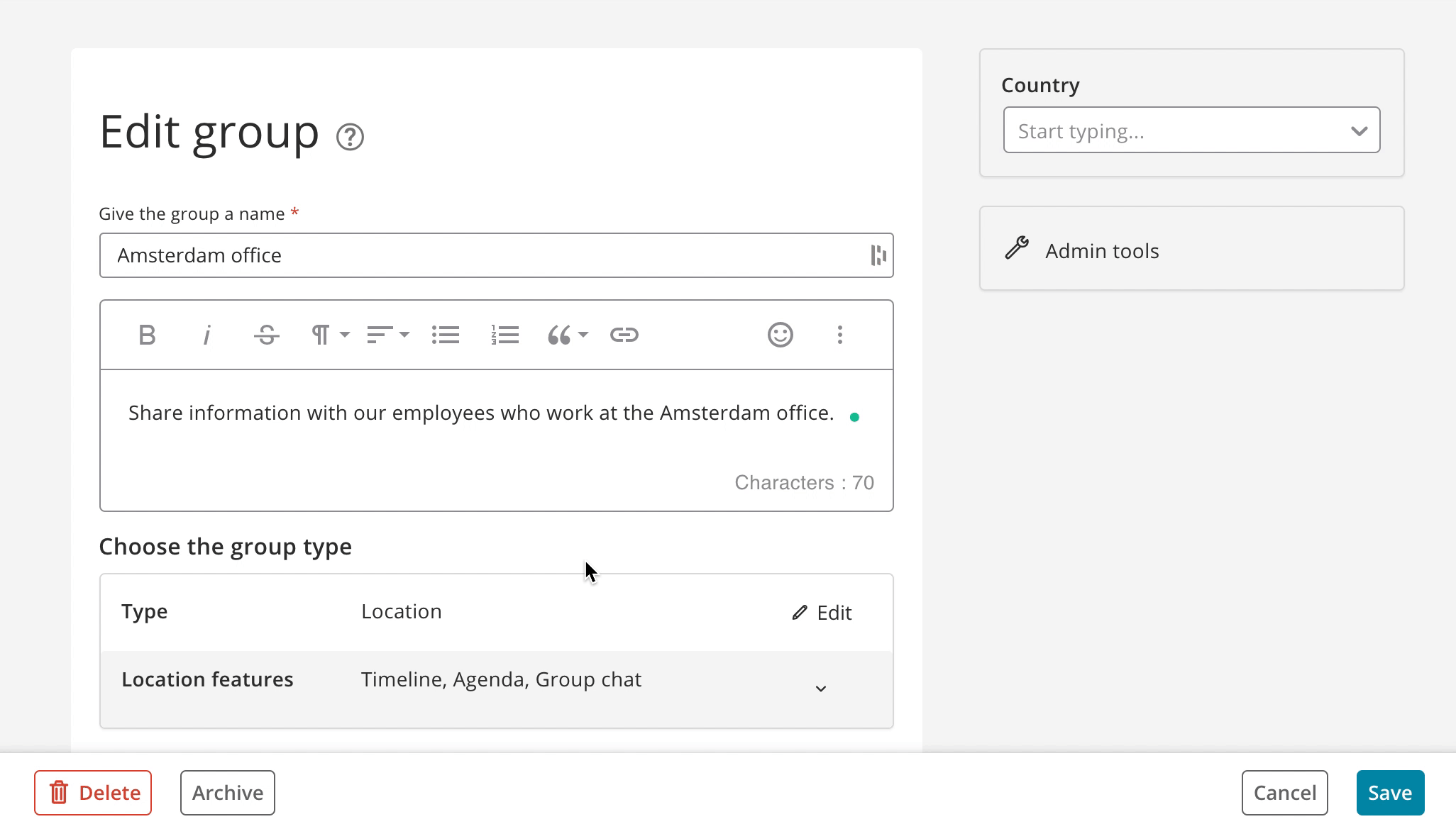
6. Click on Save.
You will now be returned to the group timeline. On the right side of the group timeline, you will now see the Apps section.
7. Click on + Add an app, at the top right of the screen.
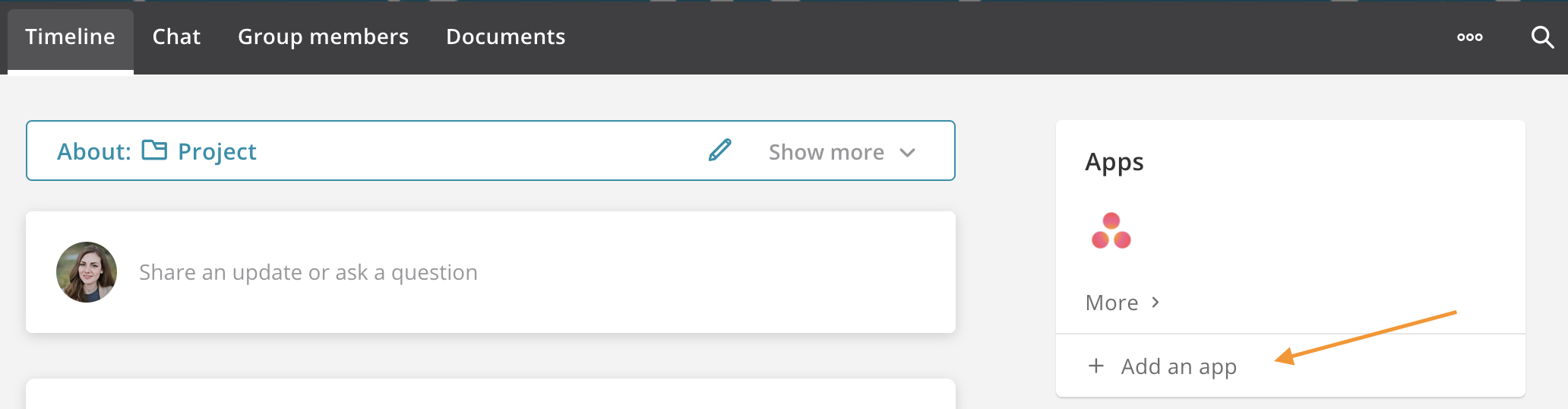
8. Enter the name of the app.
9. Choose a contact.
10. Enter the link to the app. If you also have a separate link for mobile, or a native app link, enter these in the fields below.
11. Upload an app icon.
12. Then fill in a description.
Next, choose how you want to display the app. Plek has a number of options (steps 13 through 15):
13. At the top right of the screen you can check 'display app in iFrame'. When opened, your application seems to open within Plek itself. This is what it looks like:
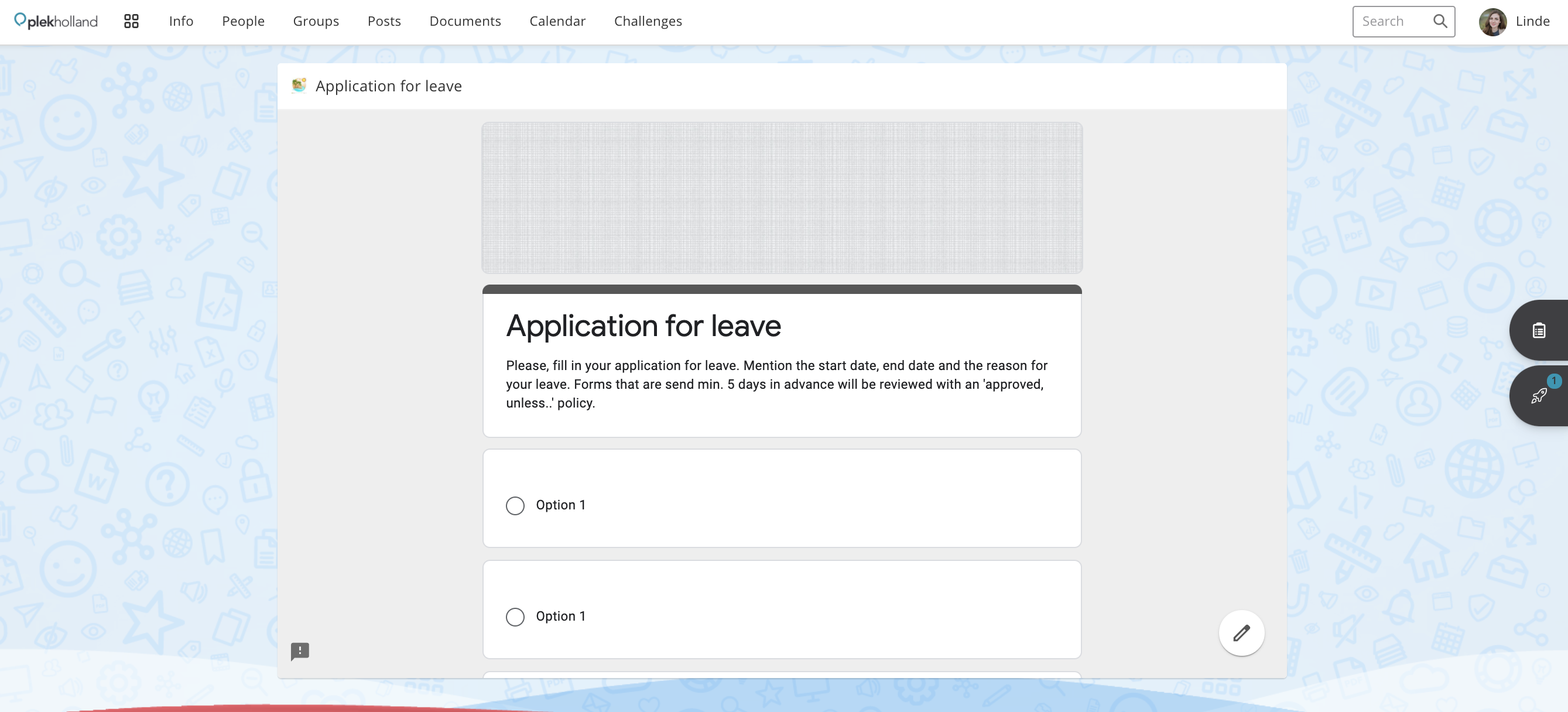
Please note! Many websites do not allow their content to be loaded as an iFrame. In that case, you will see an empty area after opening. There is nothing we can do about this. In this case, you can sometimes contact the administrator of the website concerned. They may be able to help you.
14. Or you can choose to check 'open app in the same browser tab'.
15. If you don't check the boxes in steps 13 and 14, the application will open in a new tab by default.
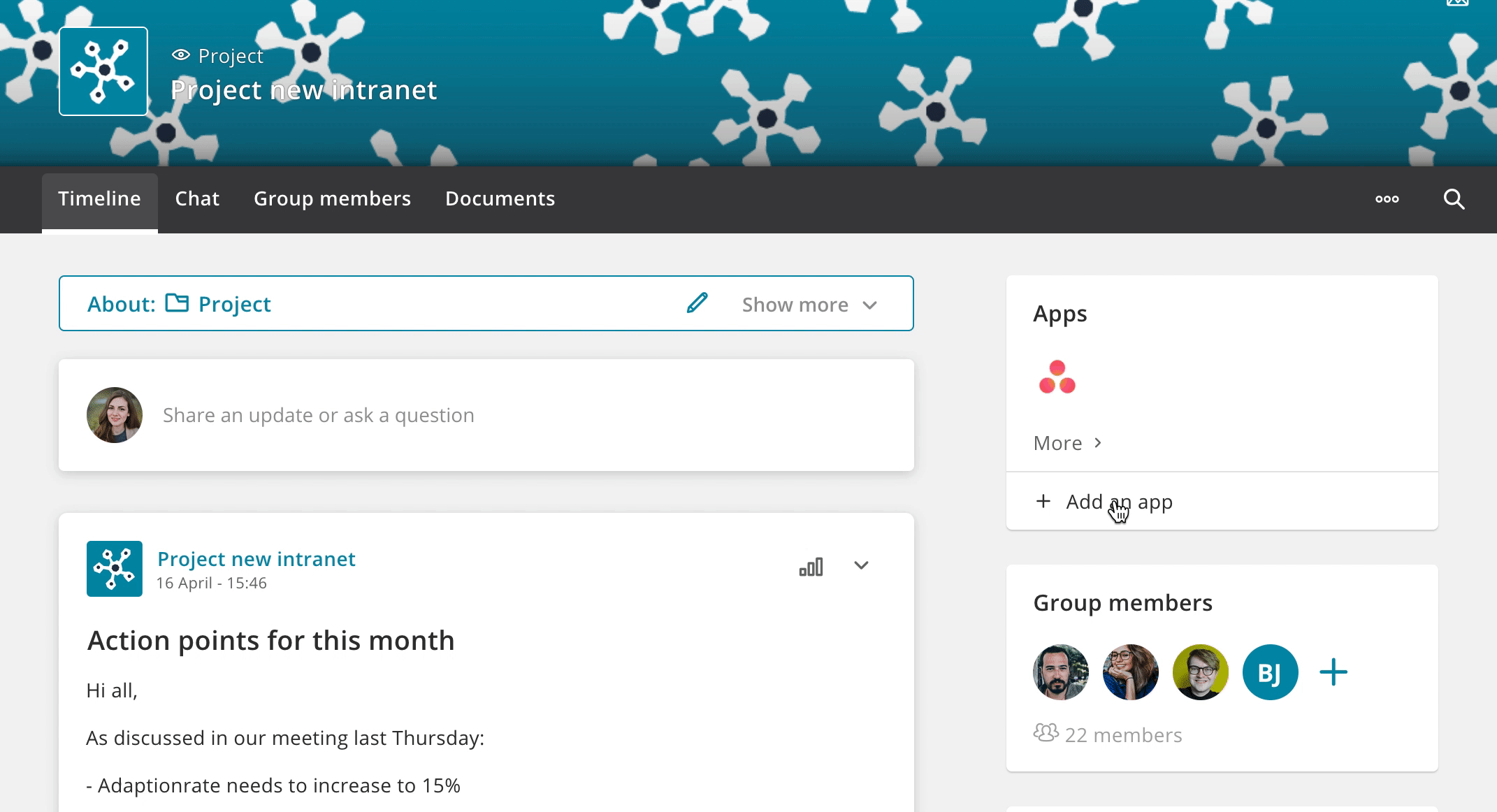
15. If you have filled in all the fields, then click Create.
Your application is now added to the group. Members of the group will now see the application in the group, and also under the list of general applications (found under the menu bar![]() ).
).
