Creating a Poll
As an admin, you may have a pressing question for your fellow Plek users. How do they like Plek in general? What feature do they miss on Plek? Or maybe a specific department or the management would like to have input on something from all colleagues. For short multiple-choice questions, you can create a poll as an admin via the admin panel.
The poll appears on the homepage for all your colleagues. In addition, results of current and previous polls are saved and can be found in the admin panel.
Create a poll
To create a poll, follow these steps:
1. First, go to your site's admin panel:
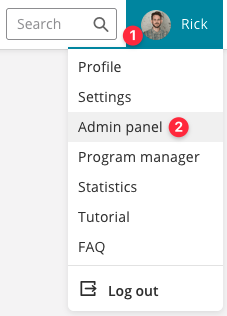
You are now in the admin panel. In the sidebar on the left, you can see different items.
2. Click on Poll.
Here you will find an overview of all polls, including status, votes and creation date. You can delete existing polls here or edit them under 'Active' on the right.
3. Click on New poll.
4. Now, type your question and at least two possible answers (maximum of four). You can also add an explanation, but this is not required.
5. Would you like to publish your poll immediately? Then click on Start poll. You will first see an additional confirmation screen. If you click OK, your poll becomes active immediately, and your colleagues will see it on their homepage.
Note: If a poll is already active, the current poll is automatically deleted when you click OK. Your new poll replaces the currently active one.
If you don't want to publish your poll yet, click Save draft. This takes you back to the overview, where you will see your newly created poll at the top with the status 'inactive'. Do you want to activate your poll? Click on the pencil icon under 'Action' on the right-hand side to edit your poll. Then click Start poll.
You can activate an inactive poll or stop an active one at any time.
TIP!
The results of all polls are saved. Click on a poll in the overview to display the results.
