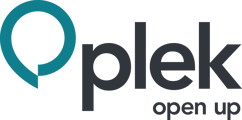Widgets are located to the right of the timeline, usually at the top of the page:
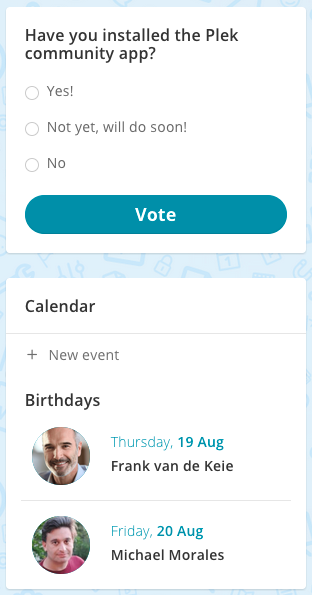
You can choose different widgets for your platform, including integrating a Twitter timeline, banners or featured apps (shortcuts).
Want to get started, but the widgets section is not visible in your admin panel? In that case, please get in touch with support@plek.co to activate the widgets. Can you get started right away? Then follow the steps below:
- Move your mouse over your name (1) and choose Admin (2).
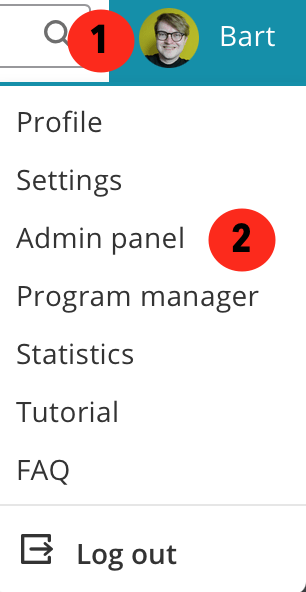
- Choose Widgets in the left menu: ![]()
Add a widget by selecting from the New widgets list.
After adding the widget, a green button must appear next to it: ![]()
Is the button red? Then click on the red button to activate the widget. The button will become green after doing this. You can deactivate a widget by clicking on the green button.