Login with two-step verification
Please note: this feature must be activated specifically for your platform. Would you like to know more about this feature? Please contact your platform administrator.
What is two-step verification (2FA)?
With two-step verification, it is possible to add an extra step to the login process. Besides the regular way of logging in, with two-step verification you need to submit an additional code to confirm that it is really you. In this article, we explain how you can set this up using an authenticator app.
There are many different authenticator apps that basically all do the same thing: link an authenticator app to your username at Plek, and then you can confirm your login with a code that expires after a maximum of thirty seconds. We'll go through these steps with you below. Important to know: time is an essential factor when logging in. If your authenticator app fails to connect, check the settings of the device where the authenticator app is installed to see if your time and time zone are set automatically. This is necessary for a good connection and proper functioning of an authenticator app.
Set up an authenticator app
In this example, we will use the Google Authenticator as a starting point. This app is available from Google's Play Store and Apple's App Store. There may be a different app mandated within your organization. In that case, follow the instructions for downloading that app.
1. Download an authenticator app, for example, Google Authenticator
2. You will see the screen below if two-step authentication is enabled for your platform:
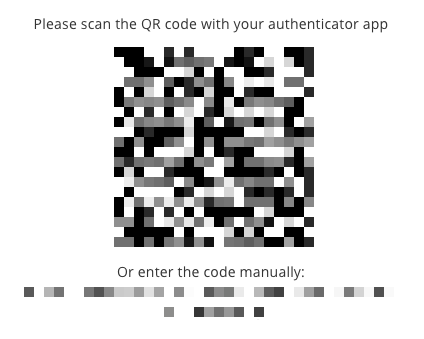
3. Open the authenticator app and scan the QR code:
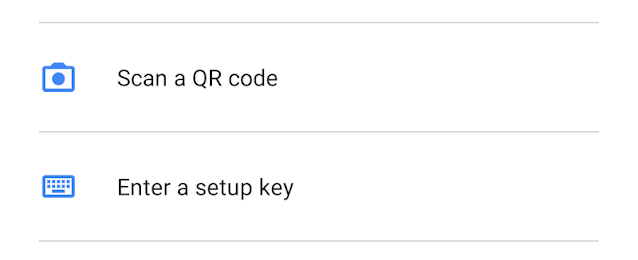
4. After scanning the QR code, choose to 'add account'.
5. We are almost there! The last step is to link the authenticator app to your Plek account. You do this by entering the code from your authenticator app in Plek, where it says 123456:
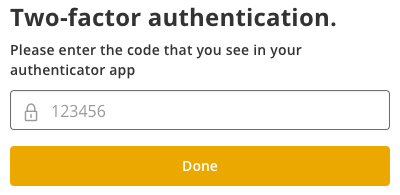
6. The authenticator app is now linked to Plek. So next time you log in, open the authenticator app, and you'll automatically get a valid code that you can use to prove it's you. From now on, you log in with an extra layer of security.
