Enabling the booking tool
Please note! This article is about an optional module. For example, is the booking tool not visible when you create or edit a group (see step 3), and are you logged in as Admin? Please get in touch with your account manager to discuss the possibilities.
With the Plek booking tool, you can easily book rooms, beamers and other items. In addition, you can use the booking tool separately for each group. For example, you can view the available rooms per location, building or department. This is handy if you want to reserve office space, for example, or see whether that space is available.
Set up the booking tool
1. Make sure you are logged in as Admin.
2. Create a new group, or edit an existing group.
3. Under Group functions, choose Booking tool.
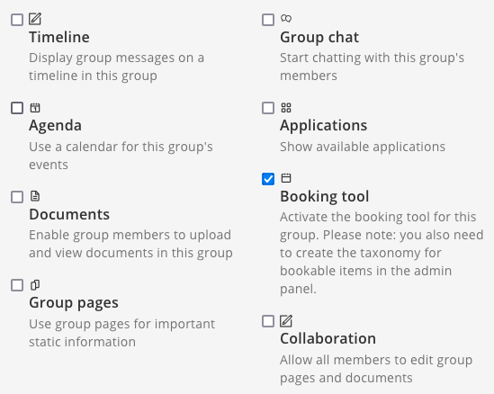
4. Choose Create to create the group (or choose Save to save the changes in the case of an existing group).
The booking tool is now active.
