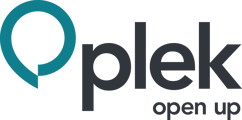How to create an application
To create a new link to a system or website from Plek you add an application.
Applications are links to external systems or websites. However, an application also can be a link to a page of the Plek platform (an internal link). You can add an application so that the entire organization can see it, or you can add it to your group.
How to create an application
1. Navigate to applications using the app icon in your menu bar.
2. On the left, click + add an app. You will now see an overview that you can fill in.
3. Choose if this is an application for a group. If the application is for a group, select the group. If the application should be available for all users, skip this step.
4. Enter the name of the application.
5. Upload the application's icon
6. Provide a description.
7. Enter the link to the application here.
8. Choose who is the contact person for this application. In case you link to a system, make sure this is someone who is responsible for this system. This way, questions about this system will be asked directly to the right person.
Under application settings, you can select how the application will be shown:
9. Select if you want to show the application in an iFrame.
10. Select if you want to open the app in the same tab. If unselected, the app will open in a new tab.
11. Select if you want to feature the application. The app will be shown in the featured tab in the application module.
12. Click create to create the application