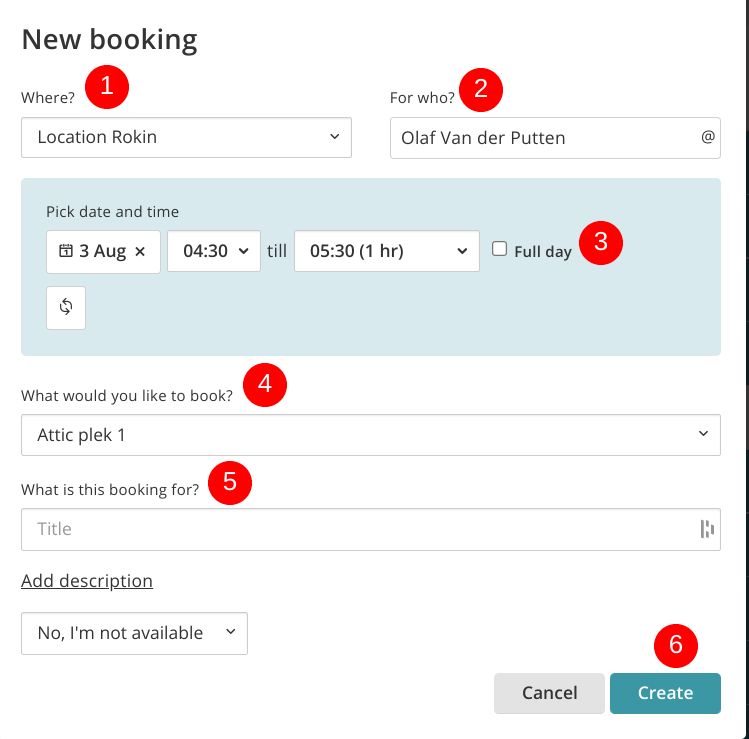How does the booking tool work?
Making a reservation
You find the booking tool by clicking Calendar (top menu) and selecting Bookings on the calendar overview.
Select Bookings and press + New booking to create a new booking. A booking can be created for yourself or for somebody else. The booking tool is always assigned to a specific group. A user can only create reservations that are group-specific.
1. Select the location of the booking.
2. Select the owner of the booking. You can select yourself or somebody else. Use the search bar to search for other users.
3. Fill in the date, time and duration of the booking. If you select 'Full day' you are making a booking for a whole day. There is also the possibility to make the meeting recure every month, bi-weekly, weekly or daily. Select the symbol below to do so. A new window will open to select the frequency of the meeting.
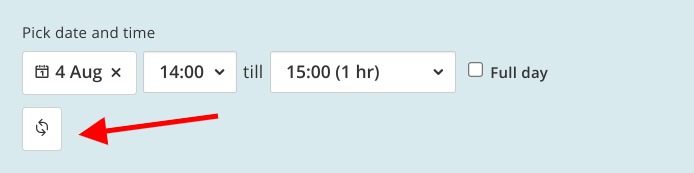
4. Select which space you want to book.
5. Create a title for your booking and let others know if they can contact you during that time.
6. Finished? Click on create. You will find the booking in the overview. You can see the details and adjust your booking by clicking on it. Your booking is now visible to other people.