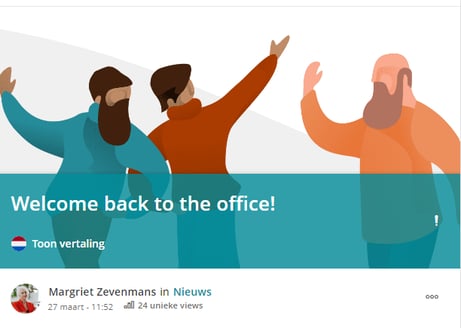Sometimes a message needs a little bit more attention. In that case, you can choose to highlight a message. In this article, we'll show you how this works and what a featured post looks like.
Highlight a message
To feature a channel post, your role must be Admin. As a Content manager, you can sometimes also highlight a message. In that case, you must have access to post messages on a channel. Group admins can highlight a post within their group.
Make sure to create or edit a post. Then go through the following steps via the sidebar (right):
1. Select: 'Feature this post'
2. Select an image you want to use to draw extra attention to your message. The ideal size is 667 x 300 pixels.
3. Indicate until which date you want to highlight your post.
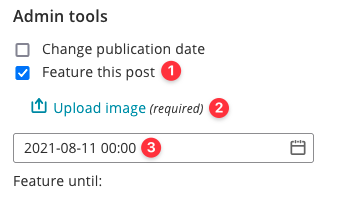
Save the message if you have completed the steps above. After that, the message is displayed as follows:
Featured message on the important news overview:
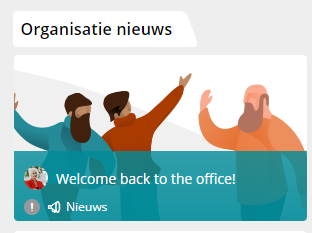
Featured message on the timeline: