Setting up the booking tool
Have you already enabled the booking tool for a specific group? Then use this article to prepare the booking tool for use.
Adding rooms or items
Make sure you are logged in as admin. In the navigation menu (on top), first, choose Calendar and then follow the steps below:
1. In Calendar, choose Bookings.
2. Choose the group of which you want to edit the booking tool.
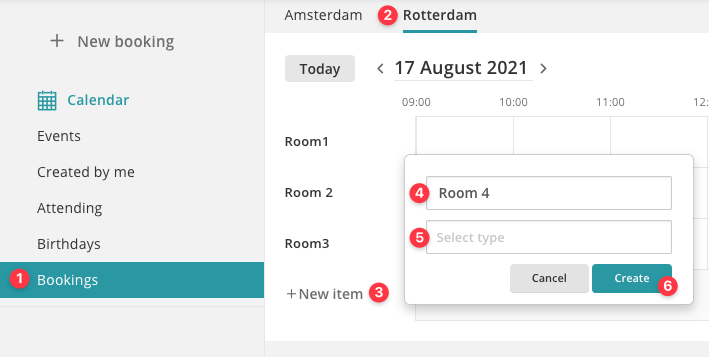
3. Click + New item to add a new rule.
4. Enter a room name, for example 'Meeting Room'.
5. Select the taxonomy. You can set the taxonomy, for example, to allow users to filter by meeting rooms or quiet rooms.
6. Click Create to save the room. Users can immediately book the room.
TIP!
It is not possible to change the order of the list. Therefore think about the structure in advance and start by creating the top item.
