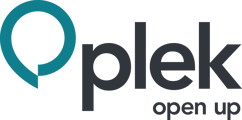The startpage of Plek is the central starting point of your day. The startpage is divided into fixed sections, this video explains the sections of the startpage. Some of the components, such as the important news and the widgets, can be determined by the organisation. Some parts can be changed by the user.
Important news
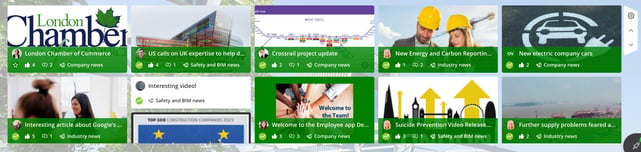
At the top of the startpage you will find the important news. This is a collection of all important, popular and recent news. The composition is a mix of:
- Channel posts
- Posts from groups you are a member of
- Populair posts from groups you are not a member of
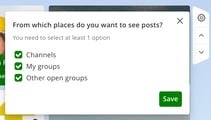
These three message flows are shown by default in the important news.
The default settings can be changed for the entire Place environment to only channel messages or channel messages and messages from groups of which someone is a member.
Users can always change their own view, via the cogwheel on the right side a personal selection can be made. The arrows on the right-hand side allow you to navigate through the messages.
Timeline
The timeline shows all messages from channels and groups you are a member of, in chronological order. As with many consumer apps, you can scroll, comment, like, share and tag as much as you like in this overview. You will not only see posts in chronological order, but you will also see which colleague has actively contributed. Don't worry that your message will be missed while scrolling. A notification will appear as soon as a new message is ready for you.
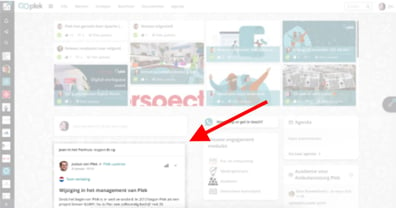
Widgets
The widgets have a prominent place on Plek in the right-hand side of the screen. As an admin, you have the possibility to give extra attention to a specific part of Plek. For example, featured applications, the calendar, birthdays, a featured channel, twitter feed, or a banner (possibly with a shortcut). Users can also add a widget from their favourite group(s). As an admin, you can easily set up the widgets. You can read how to do that in this article.
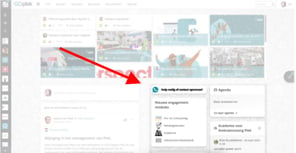
Notification centre
On the left-hand side of the screen is the notification centre. This gives users an overview of all messages in channels, groups and 1:1 chats. The search function makes it easy to find what you are looking for, or click on the '+' icon to easily create a (chat) message. Depending on your user role on the platform, you can also create a new channel message here.
Can I change the lay-out of the startpage?
There are possibilities to make changes to the basic layout the start page and the important news. As an admin, you cannot do this yourself. Please send a message to support@plek.co if you want more information about the different options and help with configuration.
Please send a message to support@plek.co if you want to change the default settings of your important news.