You can add multiple users to your Plek via an import or a link with the personnel database. It is also possible to create users manually, for example, a new employee or an external party.
Adding a single user
To add a single user, follow these steps:
1. First, go to the Admin area within your site:
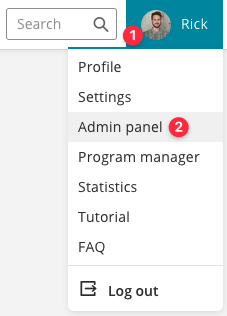
In the sidebar of the admin panel, you will see different sections, including users. By default, the first place you go to in the Admin panel is the Users section. Here you will see an overview of all existing users.
2. At the top right of the screen, click Create new user.
Please note! If you need to create many new users, do not add them all at once but contact your account manager at Plek.
3. Enter the details of the new user and select which rights the user should have.
You can also select that the newly created user should not be notified about the creation of their account. By default, this option is unchecked. This means that by default, an e-mail is sent to the new user with a link to activate the account and to create a password. Only tick this option if the account is not yet allowed to access the platform at the time of creation. You will then have to send the welcome e-mail manually at a later time.
4. Click Create to create the user.
You will then return to the overview of all users, and you will see a notification at the top that the new user has been created.
TIP!
Suppose you specify that the user should not yet receive any messages about creating their account, and you already make him a member of groups. In that case, he will receive notifications from his groups. However, the user will not be able to create a password from the group notifications.
