Sometimes a user wants or needs to change their password. Usually, this can be done through Plek. This article will show you how and in which cases the password cannot be changed through Plek. We recommend that you change your password at least every six months to be on the safe side.
Read this first: determine how to log in.
- For some organisations, there is a link between Plek and their personnel database. Is this the case? In that case, you often log in with the same data (user name and password) as for your work computer, for example. To change the password, the user contacts the administrator of these user accounts. Sometimes this is IT, but it can also be an HR department.
- In most other cases, the user has created a password via Plek. In that case, you can also change a password via Plek. Users can request a password reset themselves, but you can also send them a link via the admin panel following the instructions below.
Resetting the password of a user
To reset the password of a user, please take the following steps:
1. Hover over your name.
2. Go to the Admin Panel.
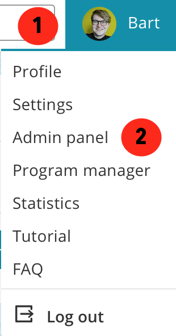
By default, the first place you will go in the Admin panel is the Users section:
3. Find the user whose password you wish to reset and click on the pencil icon on the right-hand side.
You will now see basic information about the user in question: email address, name and rights.
4. Tick the box for Reset password:
![]()
5. Then click on Save.
The user in question will now receive an email from Plek with the title 'Forgotten password'. This is the same email that the user receives when they indicate that they want to set a new password. However, in this email, there is a link with which the password can be changed. The link is valid for 24 hours.
TIP!
As an admin, you can also change the rights of users. For example, you can make other users admin or content manager.
