Add an event to your personal calendar
The homepage of Plek and groups on Plek show a calendar on the right side. Some events allow Plek users to sign up. In addition, if the event administrator allowed users to change their personal event status, you could change your status on the event page.
Most users on Plek prefer to use their digital personal calendar (f.e. Microsoft Outlook) next to Plek's calendar. Plek allows you to add events from Plek to your personal digital calendar.
Add events to your personal calendar.
See the steps below to add an event from Plek to your personal calendar:
1. If the specific event shows in the calendar widget on the dashboard, click on the event.
Only the upcoming events are shown in the calendar on the dashboard. If your event is not there, go to the calendar in the top menu. You will be directed to an overview of all upcoming events. Please search for the event you want to put in your calendar and open it by clicking on the event.
You will now see the event page.
2. Press the calendar icon:
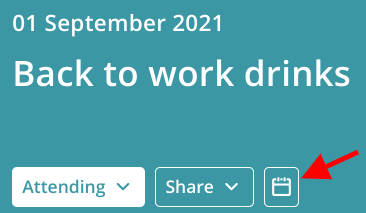
The event will start downloading in a calendar file (called an ICS file) titled with the event's name. The file will automatically be transferred to the folder 'downloads' on the local computer for most people.
4. Open the calendar file in your digital calendar and press save. Before saving, you have the opportunity to add some notes or other details to the calendar item.
You can now delete the downloaded calendar file from your computer; the calendar item will remain in your digital calendar.
TIPS!
If you want all Plek calendar items automatically synchronised in your personal agenda, check the possibilities for a calendar subscription.
As a user on Plek, you can create an event.
