Please note! This function is not enabled on every site. Can't see the button at step 5, but would you like to use this function? Please get in touch with support@plek.co.
As an Admin of Plek, you can invite people to become users of Plek. The invitee will receive an email with which they can activate their Plek account. If you send the invitation from a group, you directly invite the new user to become a group member. In this case, this user automatically becomes an external user. This user only has access to the groups and (associated content) of which they are a member.
Invite someone to become a Plek user and group member
If, as an Admin, you want to add an external user to Plek and at the same time invite this person to become a member of a specific group, please follow these steps:
1. Click Groups in the navigation bar.
2. Then click on the group you want to invite someone to.
You are now on the page of the group in question.
3. Click on Group members.
4. Then click Add members.
A list appears where you can add new members (existing users of your site) to the group and where (if activated) you can, as an admin, also invite new users to become members of the group (and thus the site).
5. Click on Invite new user:
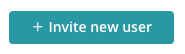
6. Enter the first and last name and email address of the new Plek user and click Invite new user.
The person you just invited will now receive an email to activate their Plek account and join the group you asked them to.
TIP!
You can add external users to one or more groups within Plek. By predefining which email addresses are on the whitelist, someone is automatically an external user if their email address is not on the whitelist. External users have different possibilities and see fewer than normal users on Plek. You can find more information in the article 'What can external group members see and do in Plek?
