As s group admin, you can determine which roles people have in your group. This allows you to highlight a number of people within the group, such as a contact person, manager or counsellor.
Assign roles
If you want to give someone a special role in your group, follow these steps:
1. Click Groups in the navigation bar.
2. Search and click the group.
You are now on the group page.
3. Click on Group members.
4. Use the down arrow next to the name of the group member and click edit user:
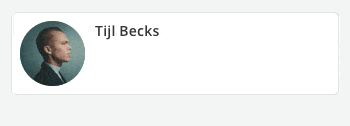
Below the name of that person, a field appears in which you can type a role (e.g. 'Head of Communication' or 'Counsellor'). Below that is a field where you can define which rights the person has within the group (regular member or group admin):
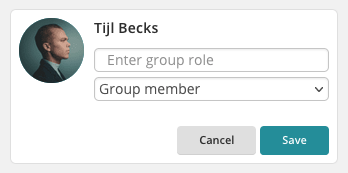
5. Fill in the correct role and then click on Save.
You have now changed the role of the person involved. The role is immediately visible to all group members. In the Group members tab, you see the group members with a role at the top. Below them are the other group members. You can assign a role to as many group members as you like. The role of a person can always be changed or deleted.
TIP!
Agree in advance on which roles can exist in a group. Try to limit the number of roles within a group to a maximum of five. This prevents proliferation and unclear or overlapping roles.
