Uploading a group post
As a user of Plek, it is possible to upload a post that is only meant for a specific group. This type of post can only be uploaded in a group of which you are a member. If this is an open group, then also non-members can see your posts. However, only group members can ‘like’ and respond to your post.
Uploading a group post
If you want to upload a post, take the following steps:
- First, hover over Posts in the menubar.
- Then, click on New Post.
Here you find an overview of where you can edit and publish your new post.
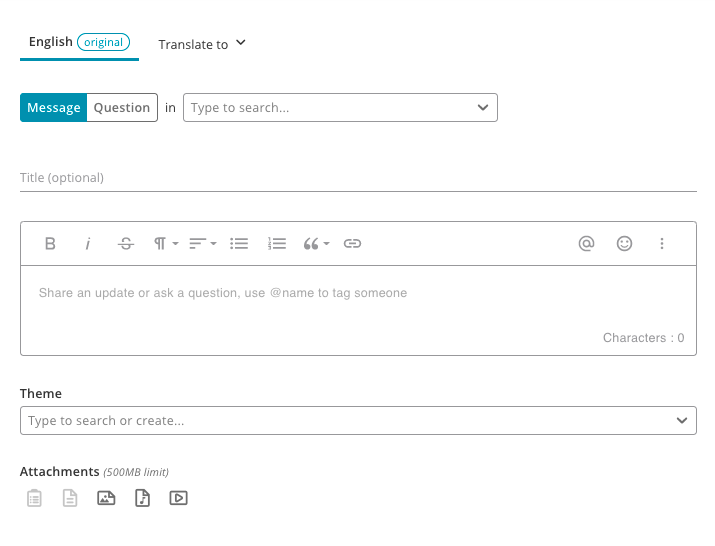
3. Choose whether you want to post a question or message. Nothing will change in the selection. When you publish your post, the layout will look slightly different. If you select the question mark, people immediately see that it concerns a question (as shown in the example below).

4. Choose the group in which you want to share your message. Type or find the name of the group with our search filter and click on the group.
5. Give your message a title and type your message.
You can edit your message using the toolbar in the text field:

Do you want more formatting options? Then click on the three dots at the top right of the bar. With the additional options that follow, you can also add images, videos, gifs, documents and tables to your message.

6. When you're done with your message, click 'Post'. If you don't want to post the message yet, you can also save it as a draft and continue working on it later.
If you uploaded your message, it would be uploaded to the timeline of all the members in the group and to the timeline of the group page.
If you do not want to upload your message yet, but you want to create it already. Then it is possible to give your message a certain uploading date and time. Your message becomes visible at the given date and time. This is what we call ‘Uploading a Message in the Future’.
If you want to give your message extra attention, you can highlight your message. For instructions, go to creating a highlighted message.
It is always possible to adjust or delete your message.
TIPS!
Do you have the authority to upload a message to a channel? The admin of your Plek can give you this authority. In this case, next to the option ‘Group Message’ is the option ‘Public Message’ when creating a new message. The next steps are identical.
Are you the group manager where you uploaded a message, and do you want to highlight your message? Send your post as a notification per email or app to all group members. This option is visible after you uploaded your message. You can choose if you want to send a push notification, email, or both.
