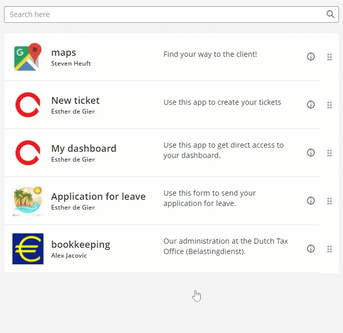- Knowledge base
- Navigating Plek
- The homepage and menu
Highlight applications using a widget
Highlight applications using a widget
In this article we will show you how to display featured applications in a widget. This is a way to highlight specific shortcuts.
Before we start: make sure the featured apps widget is enabled.
Once you have done this, choose the application(s) you want to highlight:
1. Open the overview page of an application:

2. Choose edit:
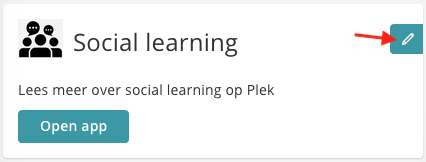
3. Activate the Highlight checkbox and optionally select an icon for the shortcut.
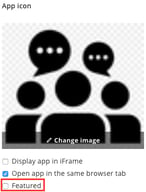
The result of the widget:
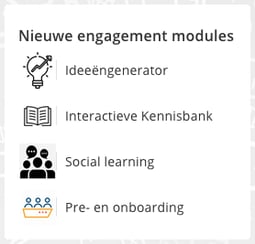
Tip: Put the most important applications on top, to make them extra visible. It is possible to change the order of the highlighted applications, by simply dragging them.