Profile page overview
Are you looking for an overview of all profile pages? To do this, navigate to the menu bar and click on people (see screenshot).

You will then arrive at the following main screen (see screenshot total overview). We will explain the four options on this page in more detail below:
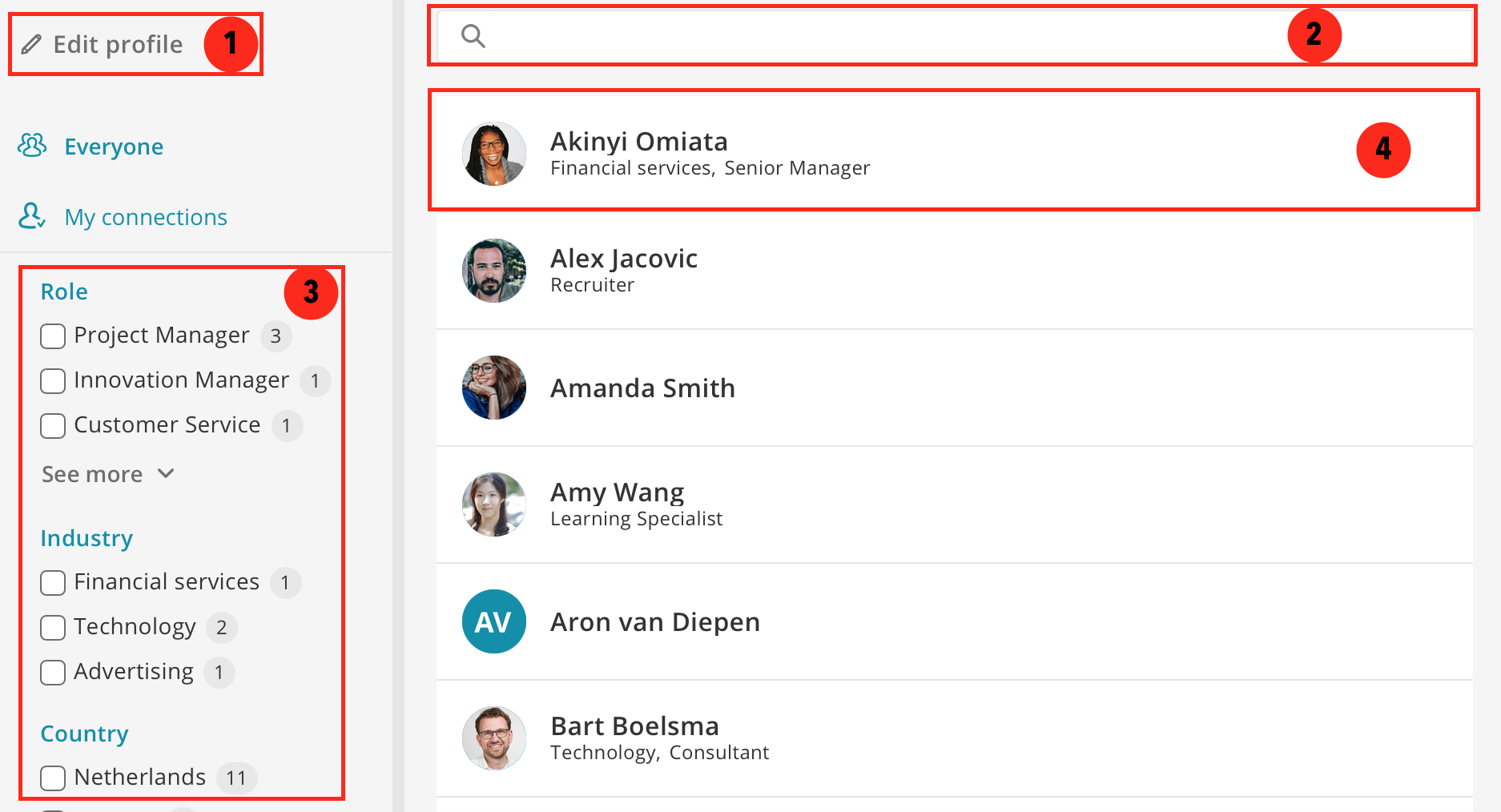
- Would you like to view and edit your profile? Then click on Edit profile. This option takes you directly to your profile page.
- Are you looking for a specific person within the organisation? Then go to the search filter and type in the first or last name of the person concerned. You can also search for people by job title or department. Do you see someone in the overview? Then click on the profile picture. This will take you directly to the profile of the person concerned.
- In the left menu, you will see several white boxes or search filters under Edit profile. These allow you to filter people on the profile page by department or function. As a user, you can only filter. The admin or content manager has set up these filters for you.
- The profile page also distinguishes between existing users and external users. This is handy because it allows you to see at a glance whether an employee is an external user or not. External users will have a symbol next to their name.
