Are you not receiving any push notifications even though your settings on Plek are correct? On this page, we show you what you can do to fix it.
iPhone or iPad
The quickest way to give Plek permission to receive notifications is to reinstall the Plek app. When you start it for the first time, the pop-up below will appear. Choose 'Allow'. From now on, your device is ready to receive notifications.
Please note! Did you choose 'Do not allow' when you installed the Plek app? In that case, reinstalling is the only way to get the notifications working again. In that case, it is useless to turn on notifications through the Settings menu of your device.
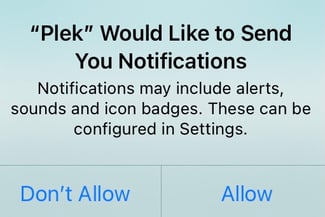
Android
In Android, the menu structure can differ from one device to another. We show an example of how you can achieve this setting on specific devices running Android 11:
1. Go to the Settings of your phone
2. Go to Notifications.
3. Tap on Manage notifications.
4. Select Plek.
5. Choose Allow notifications.
Is the menu different for you? In recent versions of Android, you'll find a search bar in the settings menu. For example, you can search for terms like Notifications, Apps, App Manager or App List. Then within those settings, look for the Plek app to allow notifications.
Do you still not receive any notifications?
If you still don't receive notifications after following these steps, and your settings on Plek are correct, please contact the app administrator. In that case, don't hesitate to get in touch with the administrator of your Plek. You can help them by passing on some extra information as mentioned on this page.
