Logging in to the mobile app
Plek has its own mobile application. Once you downloaded the mobile app, you need to log in to use the app. You log in to the mobile app using your e-mail address. After entering your e-mail address, Plek asks for the corresponding password.
Log in to the app with your email address and password.
Follow these steps if you want to log in to the Plek app with your email address and password.
1. Go to the home screen of your phone, find the Plek app there, and press the Plek icon to open the app;
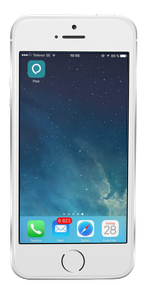
2. Enter the email address you always use to log into Plek, and press Next;
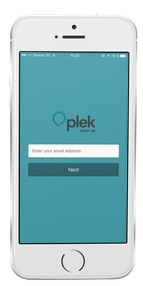

3. Fill in your password and press Log in;
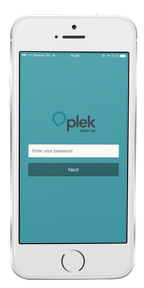
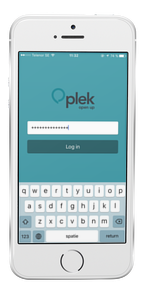
You have now opened the Plek mobile app and are logged in. All ready to use!
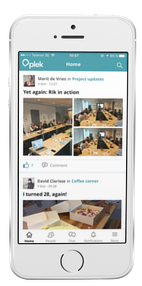
Log in to the mobile app via Single Sign On
Does your organisation use a Single Sign On? After using your e-mail, you are redirected to the login page of your organisation. Plek links the e-mail extension from your organisation to your organisation's Single Sign On.
For example: the email extension @plek.co is linked to your platform.plek.co. If you log in with, for example, gio@plek.co, Plek will recognise your email extension and Plek will automatically redirect you to your organisation's Single Sign On login screen. You log in with your organisation's login credentials
Note! If you are logging in for the first time and your organisation uses Single Sign On, always log in to the web version of Plek first. Plek then remembers that your login credentials are linked to the Single Sign On for your organisation.
