Possibilities in the mobile app
Plek offers a versatile mobile app packed with features, compatible with both iPhone and Android devices, as well as iPads. You can download the app for free from the Apple App Store or Google Play Store. Simply log in to start exploring! If you don’t have an iPhone or Android device, you can access Plek through its user-friendly mobile website and set up email notifications to stay updated.
The app is designed for ease of use. To ensure that new users feel comfortable, we provide a brief onboarding guide. After this initial introduction, you'll quickly become familiar with the app's many functionalities.
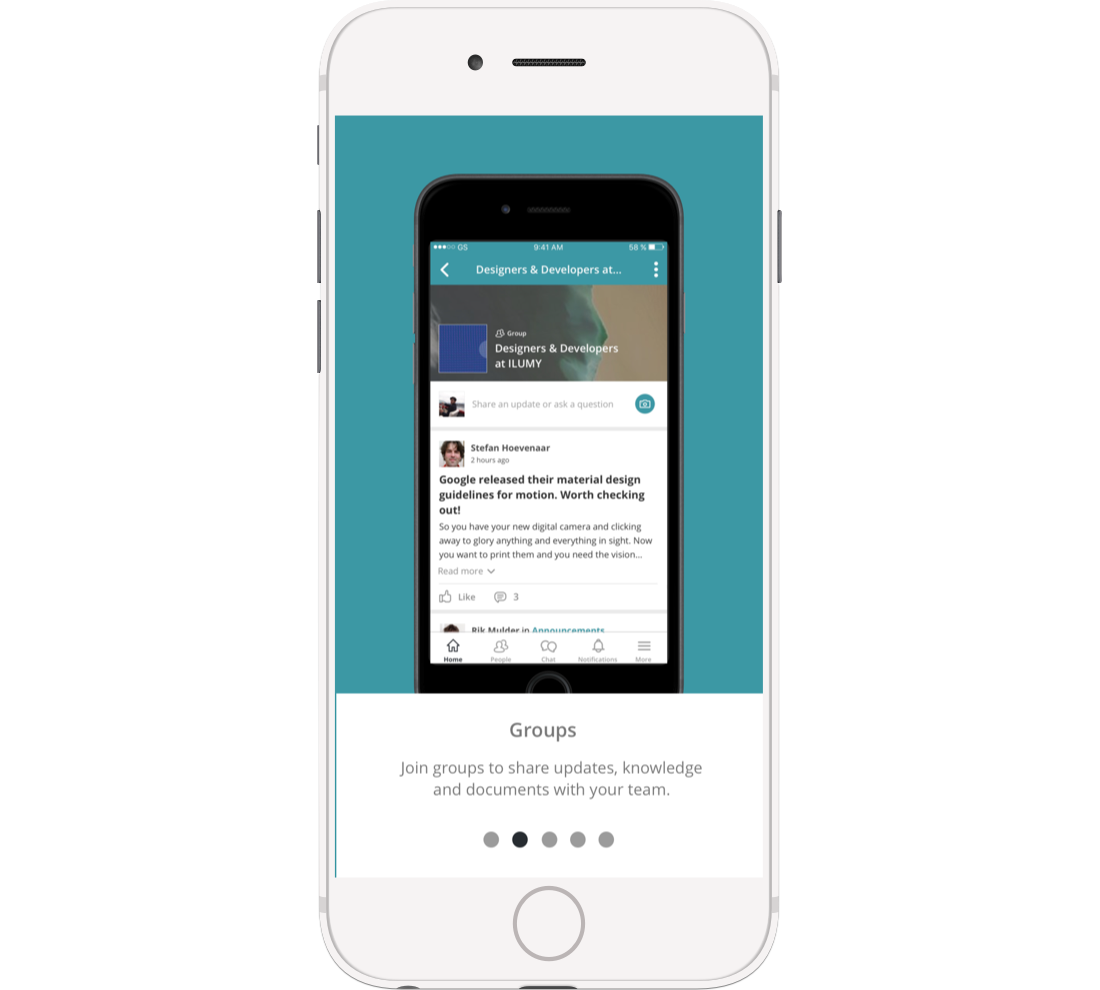
Explore the features of the app
1. The global search feature of Plek
Press the magnifying glass in the top right corner and search in messages, profiles, (the content of) documents, and all other content. The results will be displayed in an orderly fashion.
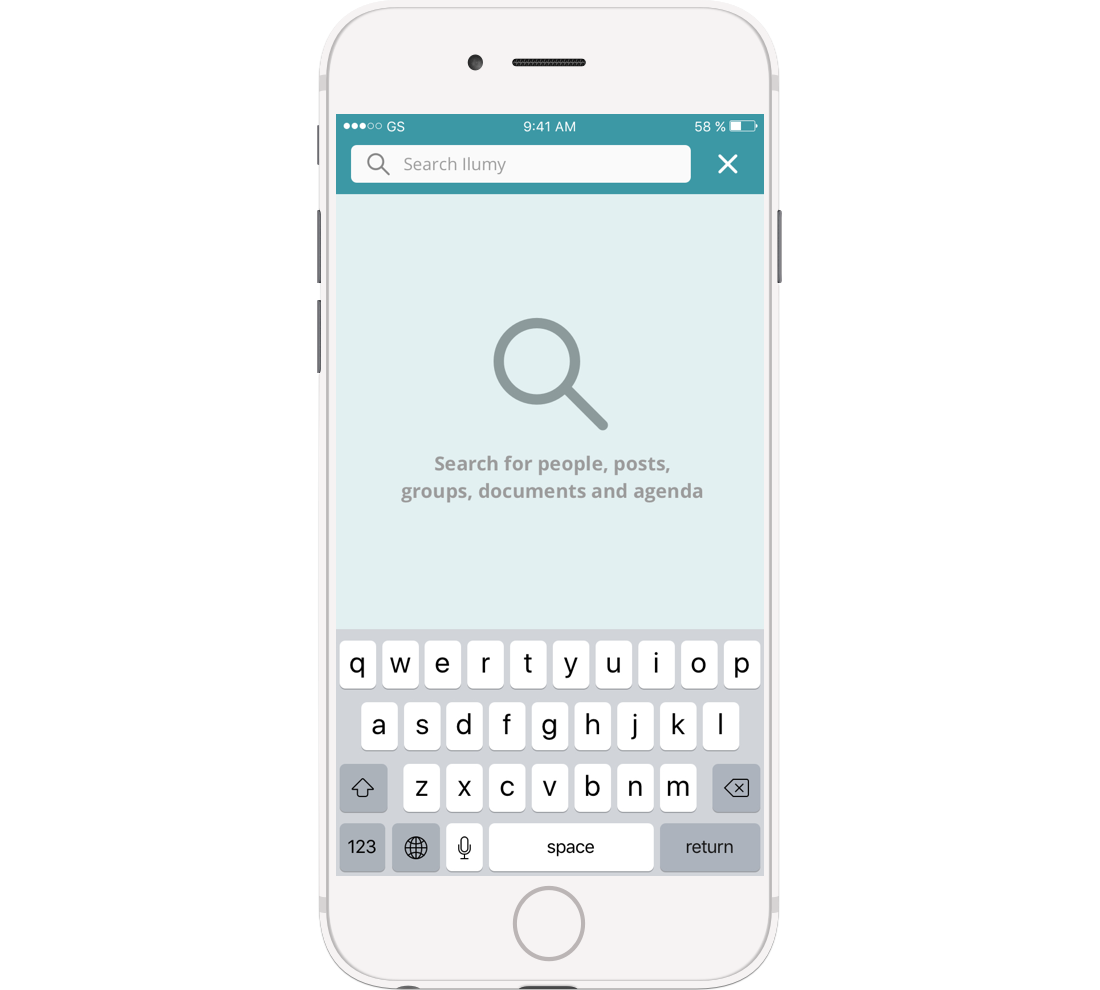
2. Post and reply
Share information with your colleagues from the app. Next to your profile picture, tap on the white area at the top. You will be taken to a screen where you can type your message. Choose who you want to share it with (which group or channel), type the title and content of your message, and add an image if you wish. When you are happy with your message, press Post. The app also lets you reply to messages posted by others.
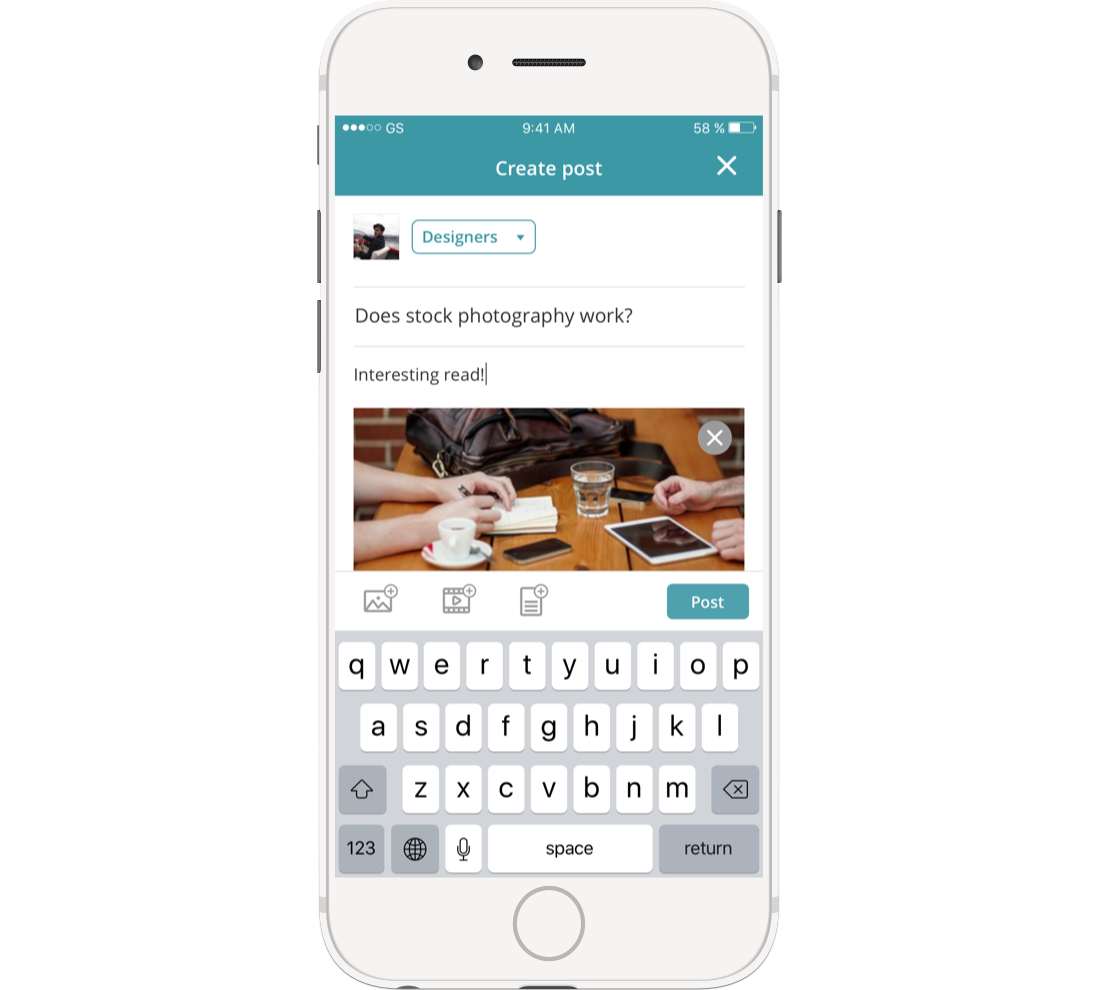
3. @mention
Address colleagues directly in messages and comments by using an @mention. First, type '@' where you want to address your colleague and then, without a space after '@', type your colleague's first name. A list of people with this first name appears. Choose the right colleague and post your message or comment.
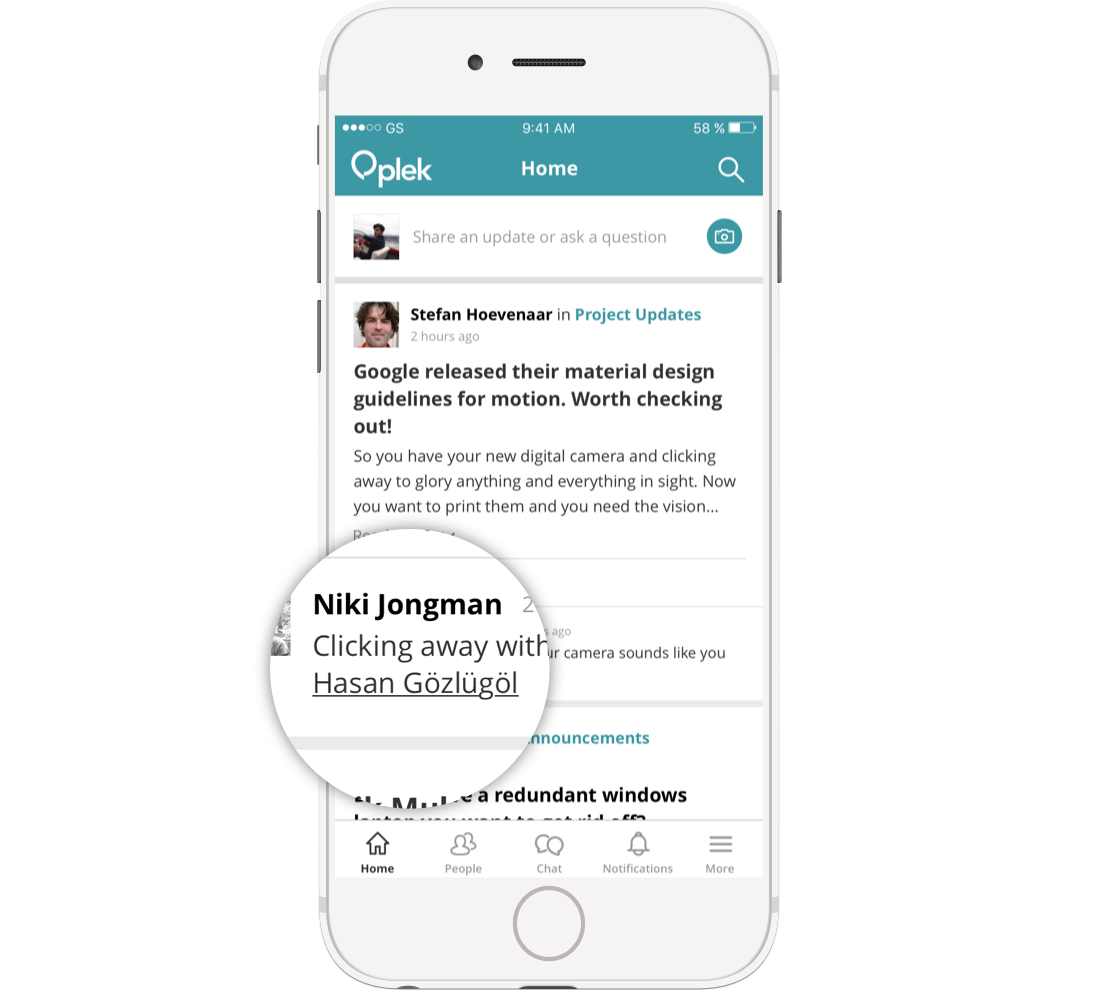
4. Profiles
Each user of Plek has their own profile page on Plek. This page is visible to all users on your Plek. Click on 'People' in the bottom bar for an overview of all profiles.
Your profile contains your personal information (including your profile picture). You can add and edit the information on your profile yourself and change your profile picture.
Each user's profile page also shows the messages they have recently posted in the app. These messages are only visible to other Plek users with the appropriate rights.
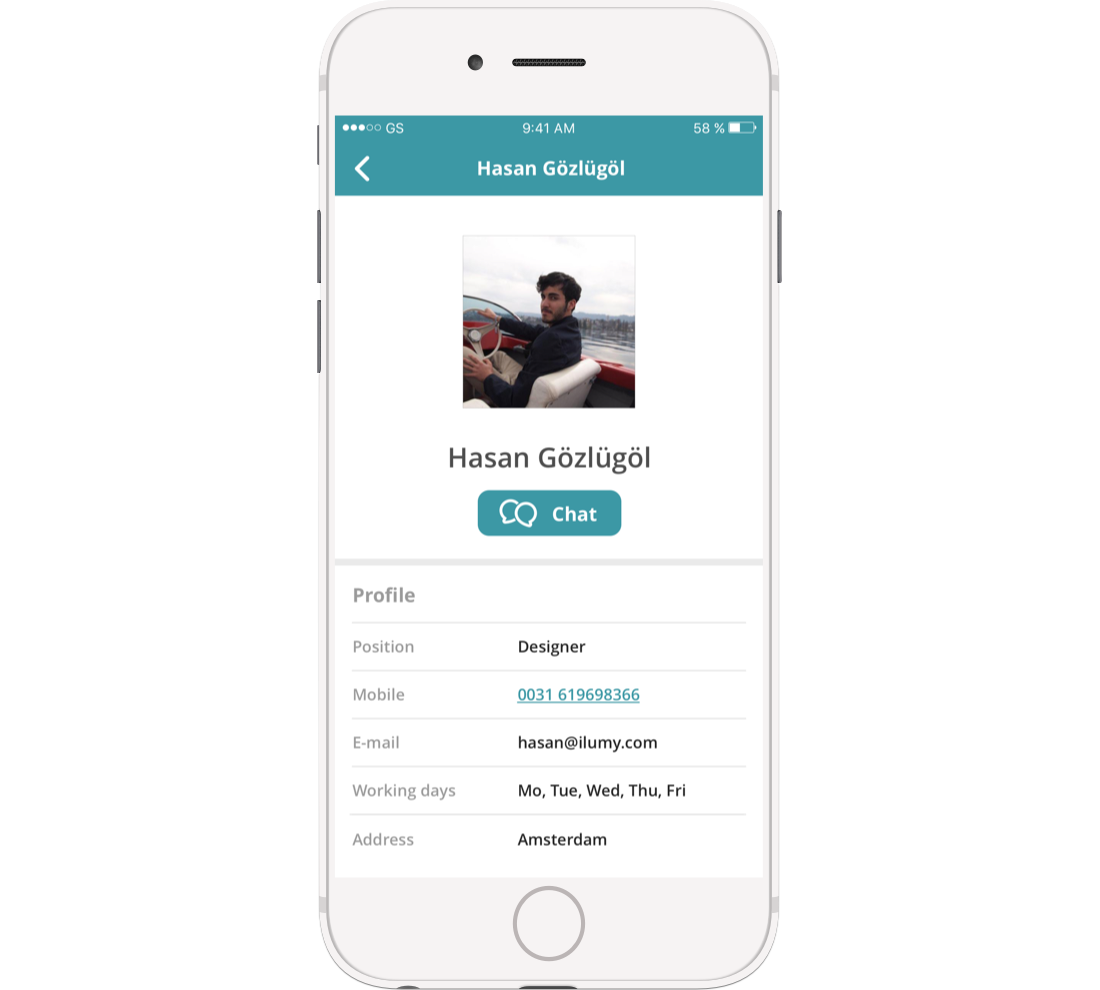
5. Chat
At Plek, you can chat one-to-one or in a group. This can be in existing or ad-hoc groups. This way, you can communicate and share information with colleagues quickly, safely and efficiently. This prevents WhatsApp proliferation and reduces email traffic! Click on 'Chat' in the bottom bar and start right away.
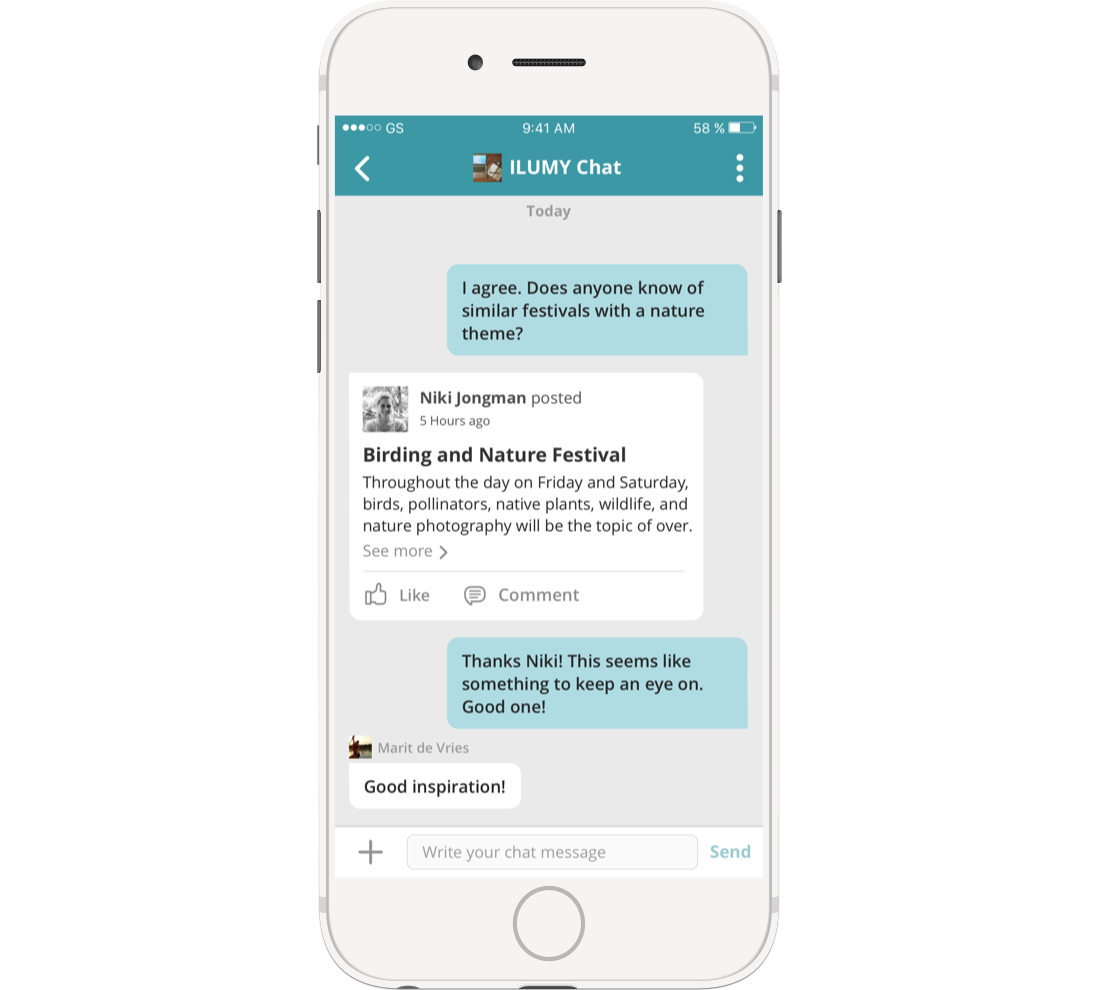
6. Notifications
You will receive notifications of messages that are important to you. Click on 'Notifications' in the bottom bar to view your notifications.
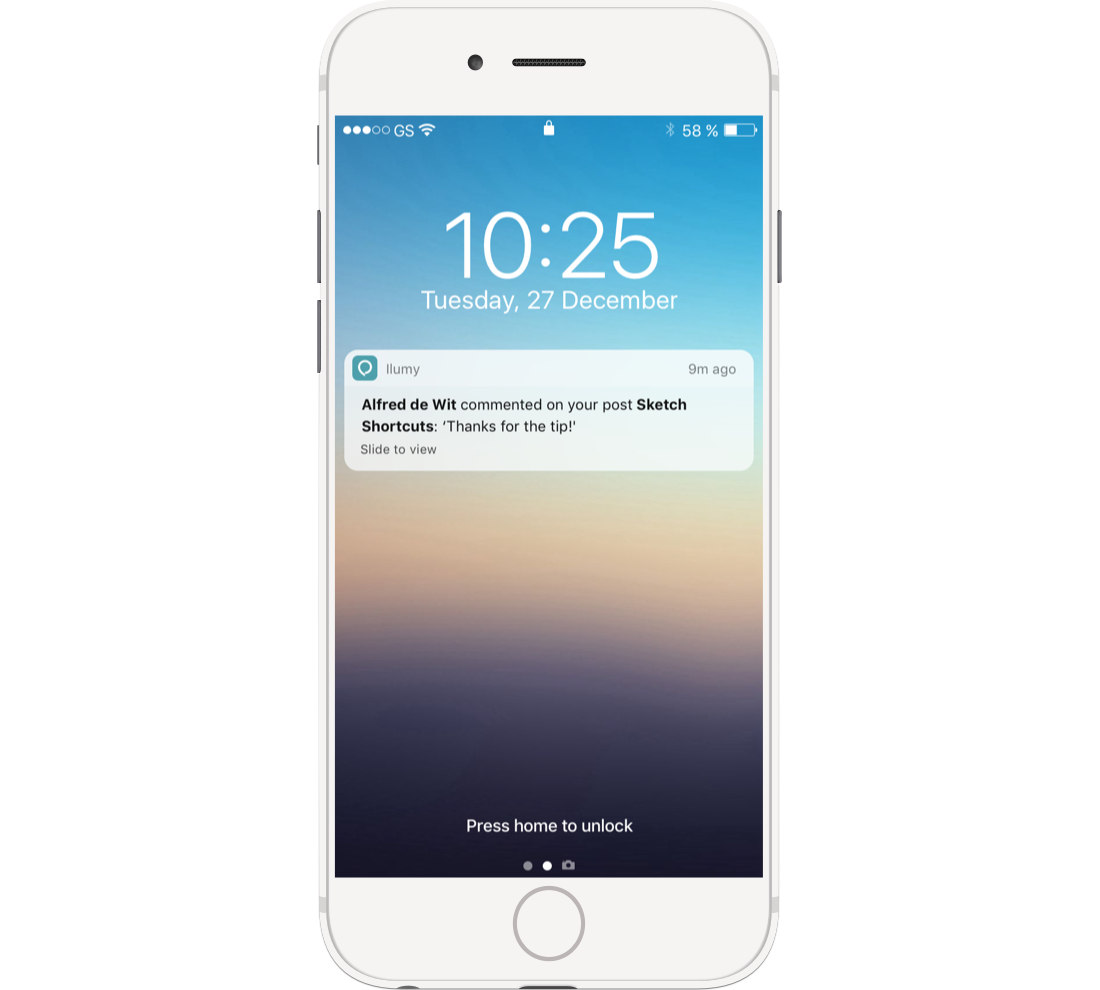
7. Posted messages
In the bottom bar of the screen on the right, you will see the option 'More'. Click this, and you will be taken to the parts of Plek that are not directly accessible from the bottom bar. For example, you can access posted messages containing photos, photo albums, videos and documents.
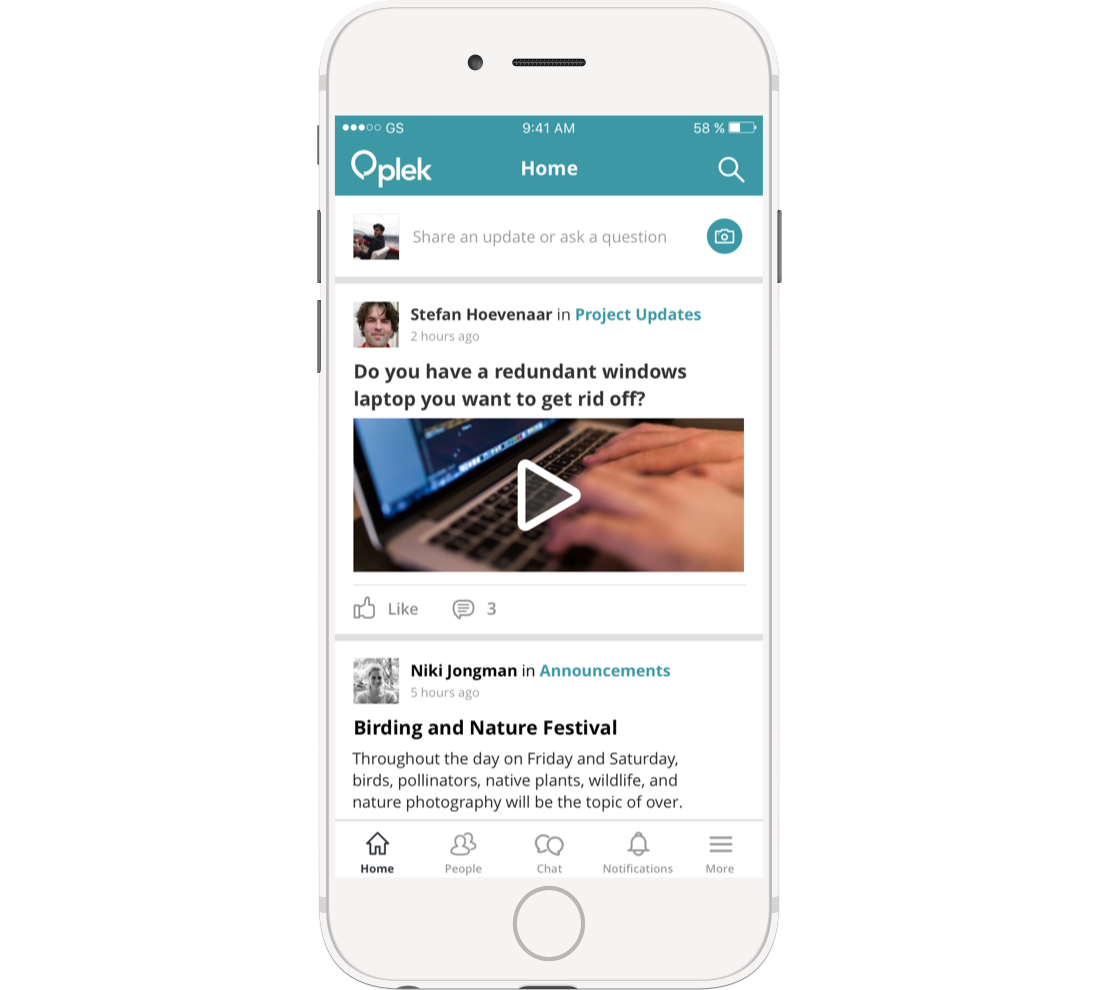
8. Information pages
Via 'More', you can also find the information pages. This allows you to find the knowledge you need quickly and easily from any location. In the overview of all information pages, you will also find your group information pages at the bottom, neatly sorted by group.
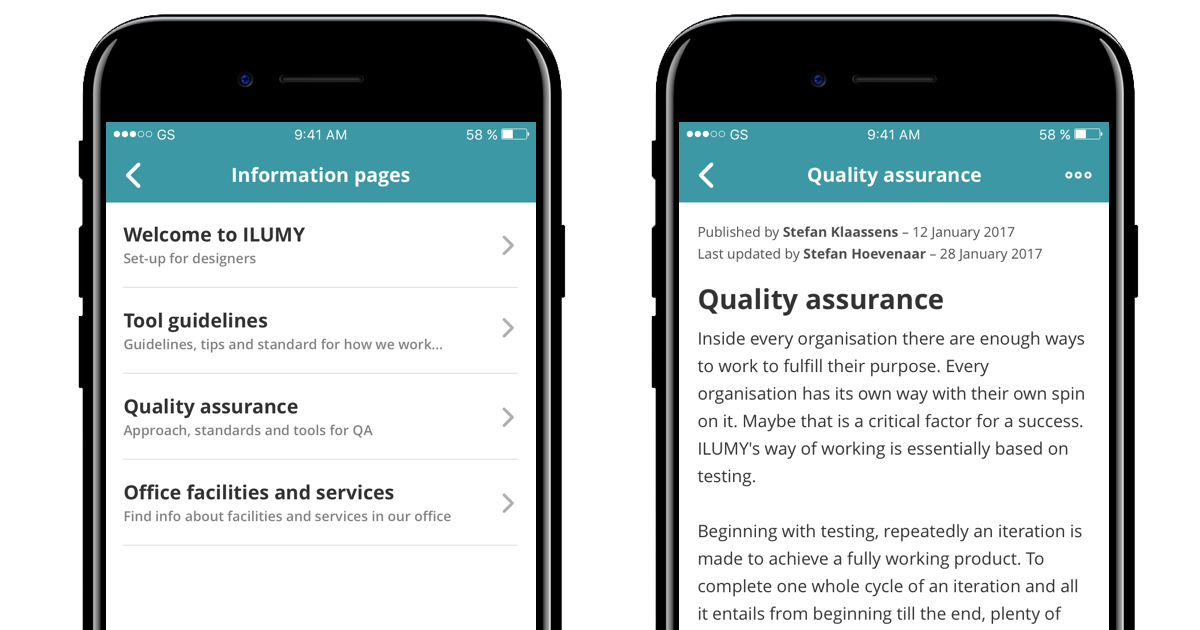
9. Channels and groups
The channels and groups are also easy to find under 'More' in the app. You can easily find the right group using the My groups, All groups and Open groups filters or the search function. Read or post updates per channel or group, or join new groups.
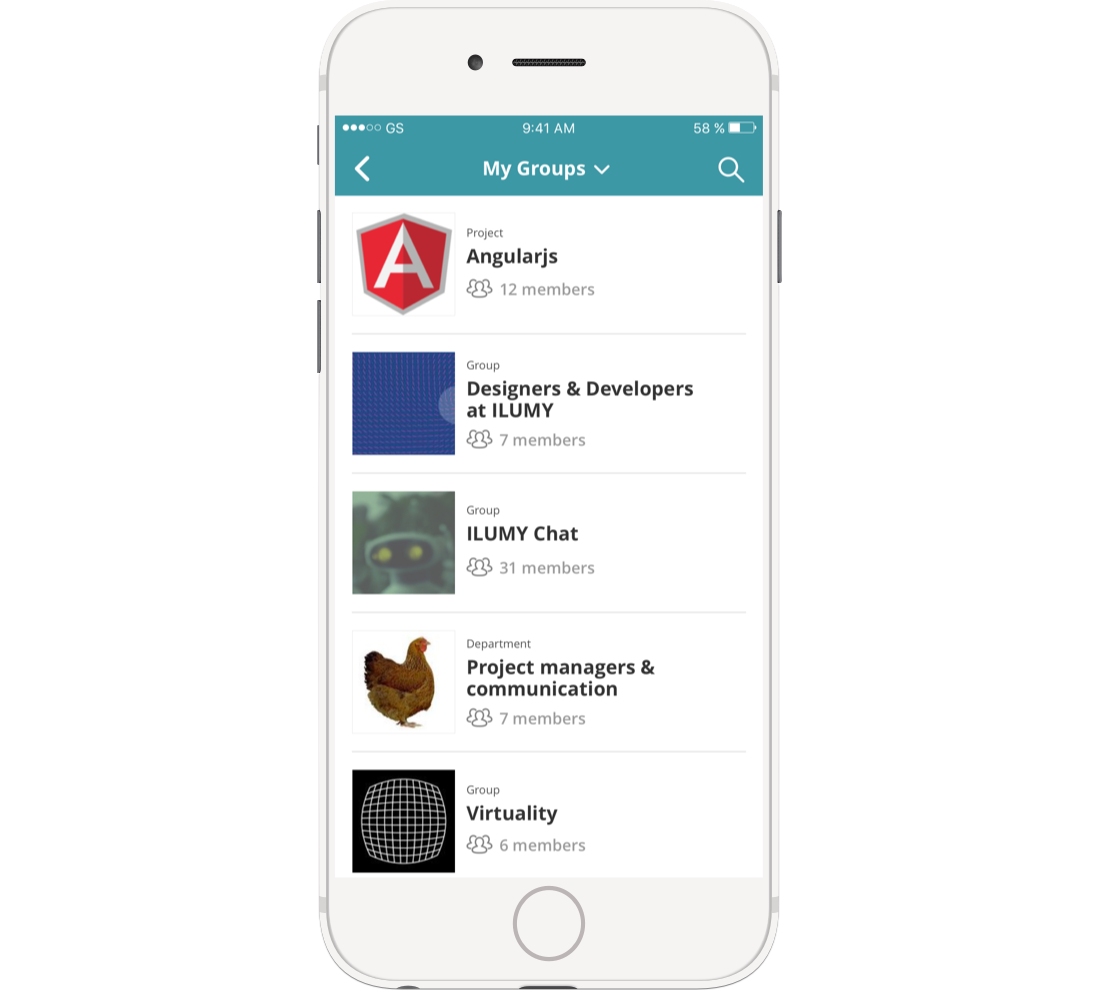
10. Calendar
The agenda can also be found in the app under 'More'. You can indicate whether you will be present and/or post a reaction to an event.
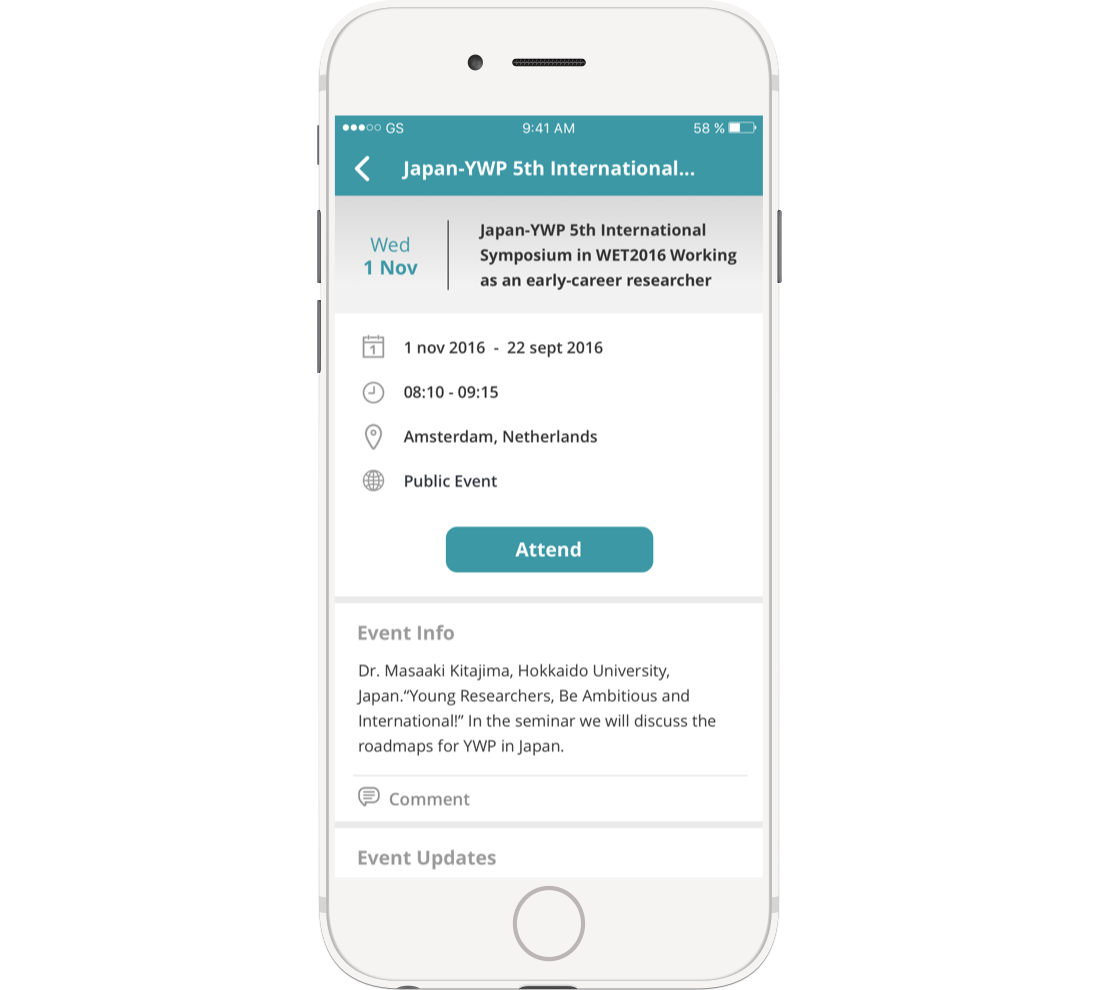
11. Documents
You can easily view the documents that have been placed on Plek via 'More'. Within documents, you can also search for a specific document.
12. Settings
Your notification settings are also easy to find via 'More'. Right from the app, you can decide whether you want to receive notifications of reactions or likes on your posts and of new channel and group messages.
