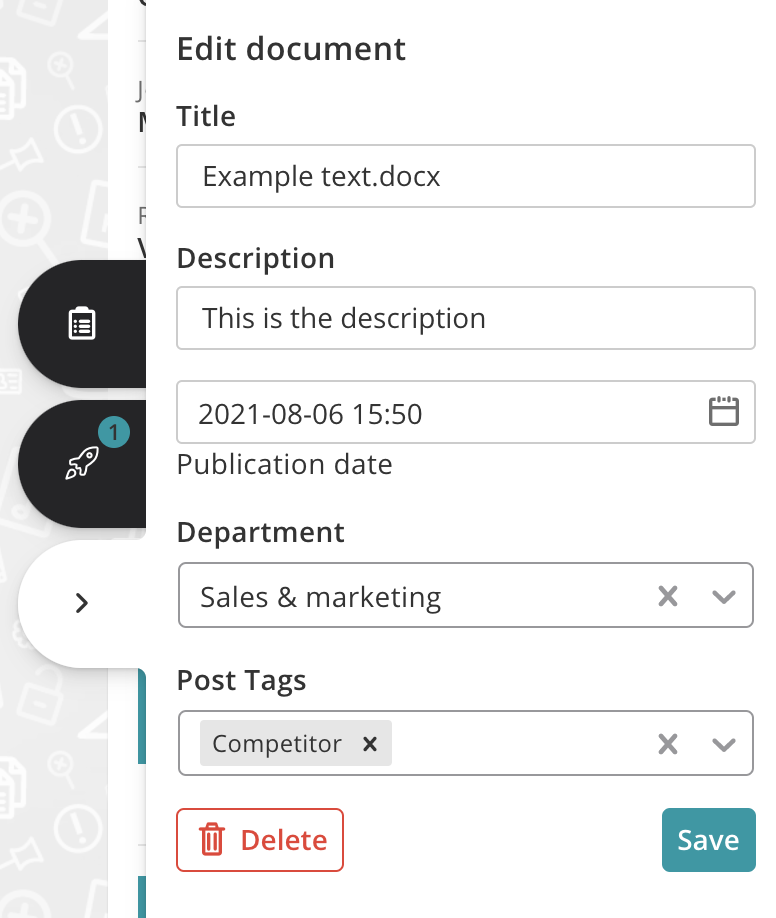Creating a new document
Users of Plek can post documents in Plek. These can be public documents (intended for all users of your Plek) or group documents (intended for users from specific groups). In Plek, you will find an overview of all documents, and within each group, you will find a list of group documents.
In this overview, we will show you how to publish a document for everyone.
Posting a document
To upload a new document, follow these steps:
1. Move your mouse over Documents in the navigation bar.
2. Then click on New document.
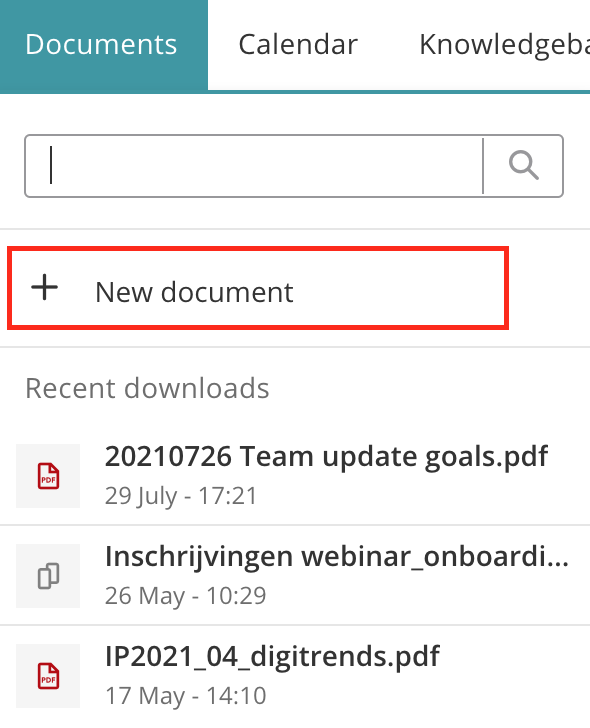
3. A new window will open where you can first decide whether your document is meant for everyone on the platform or a specific group.
3a. If you want to upload a document for all users of the platform, select Everyone. Then click on My Computer to choose a document. A screen will open immediately, showing the folders on your computer.
3b. To upload a document for a specific group of users, select A group. Then select a group from the drop-down menu. Note that you can only upload documents to the groups you are a member of. Then click on My computer. A window will open, showing the folders on your computer.

4. Navigate to the folder where your document is stored and double click on the file concerned.
Now a screen appears on the right in which you can change the settings for this document.
5. To change the settings for the document, click on the pencil. First, you can give your document a title and description and possibly more information related to this document (such as publication date and tags).
6. Then click on Save. The document now has the information you entered. Other users on your site will also see this information.
7. Then click Publish to make the document visible to users with the appropriate rights.