Send a message via email and/or push notification
Some messages need a little bit more attention than others. You can therefore choose to send out an email and push notification with your published post.
Extra attention for a message
1. First, you create a message and publish it in a group or channel.
After publication, you will see that at the bottom of the message, you can send an email and push notification:
![]()
2. Click Send Notification.
Now a new screen opens in which you have several options:
- Only send out as push notification (to the app)
- Send out an email (to a group)
- Send out as a push notification (to the app) and as an email (to a group)
- Send out as push notification for app users and as email for users without the app
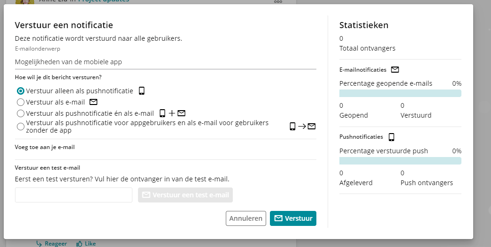
4. Are you sending an email notification? You can add an recent post from the same group or channel. You can also add an upcoming event (from the same group).
5. With an e-mail notification, send a test to yourself to make sure it looks exactly the way you want it.
6. Click (after you have approved the test email) on Send. Your notification has now been sent.
7. You can always come back to the same screen (where you send the notification) later to view the statistics of your sent push notification.
