When you create a group, you automatically become the group administrator. But it does not have to stay that way: you can add more group admins. Once one other group admin has been appointed, you may change your role to a regular group member.
Changing your role to group administrator or group member
1. Click Groups in the navigation bar.
2. Then click the group in which you want to change someone's rights.
You are now on the group page.
3. Click on Group members.
4. Then click on the down arrow next to the name of the group member whose rights you want to change:
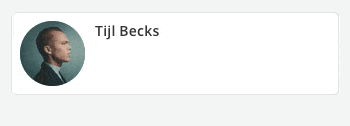
Two fields appear under the name of that person. In the top field, you can type a role (e.g. 'Head of Communication' or 'Trusted Person'); In the bottom field you can define which rights this person has (i.e. group member or group administrator):
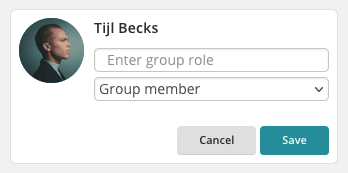
5. Click the appropriate rights and then click Save.
You have now changed the rights of the person concerned. You can assign as many group admins as you like. You can always change the rights of group members.
TIP!
It is advisable to have at least two group administrators. This is useful when the group is active, and one of the administrators goes on holiday: this way, someone can keep the group information up-to-date.
