Giving your group its own style
Groups in Plek can be personalised so that they clearly display their functionality and are more attractive to users. These admin tools are available for group admins and platform admins.
Admin tools
The admin tools give group admins and platform admins the chance to personalise their group in the right way. Follow the steps below to access the admin tools.
1. Go to groups via the navigation bar.
2. Click on the group you want to customise.
You will now go to the group page.
3. Click on the three dots at the top right.
4. Click on admin tools.
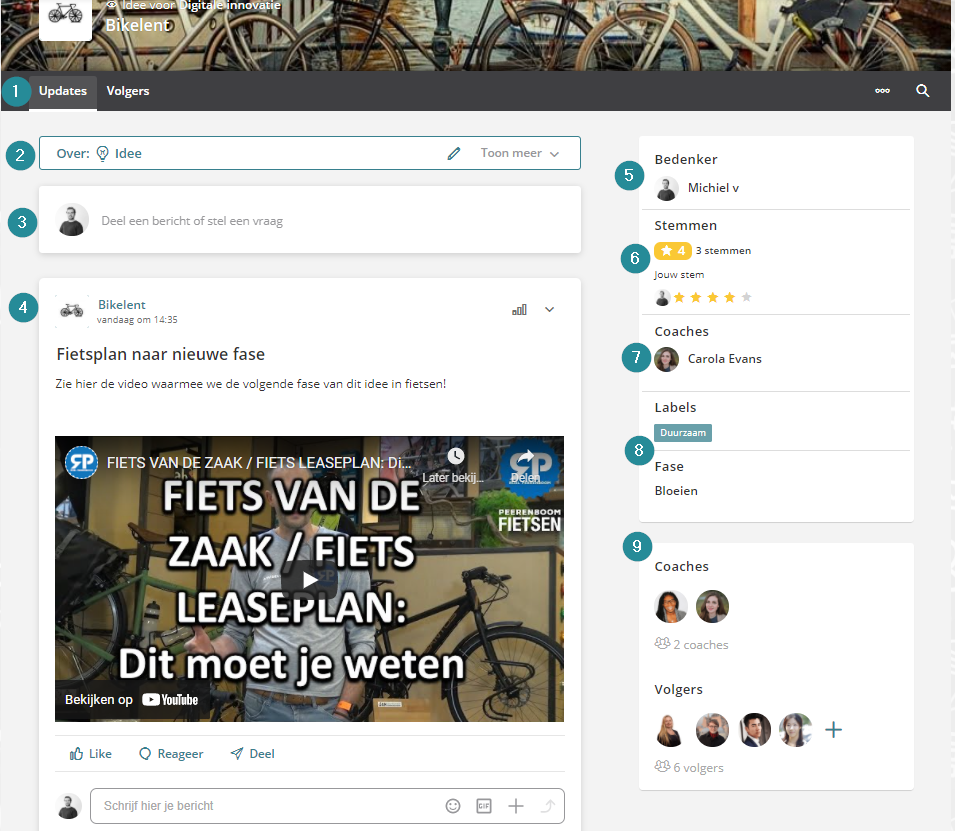
1. Create a welcome message to immediately welcome new group members or give information about the group.
2. Add a shortcut. A banner on the right can be used to easily link to a site, message, app or different page.
3. Add an invitation text for new users. Users who are invited to the group will receive a personalised invitation by e-mail.
4. Add an invitation text for new group members. Users who are invited to the group will receive a personalised invitation by email.
5. Create a subgroup to discuss a specific topic within the main group. A subgroup is optional and can be open/closed to members of the main group.
6. Invite other users to your group.
The following options are only available to platform admins.
7. View the statistics of your group to measure activity. Activity is measured by likes, reactions and views.
8. The user statistics show the likes, comments and views per user in your group.
TIP!
As a group admin, you can turn on the group chat within your group. This allows for easy and quick communication about group matters.
