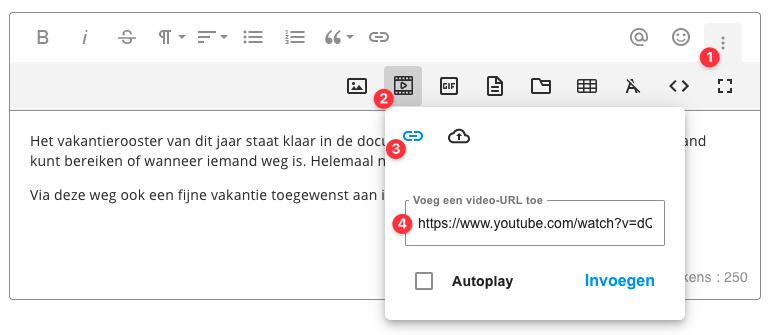Media: adding a video to a post
There are several ways to add a video to your message. In this article, we will show you how.
Adding a video file
You can add multiple videos to a post. To insert a video, drag and drop the file into your post:
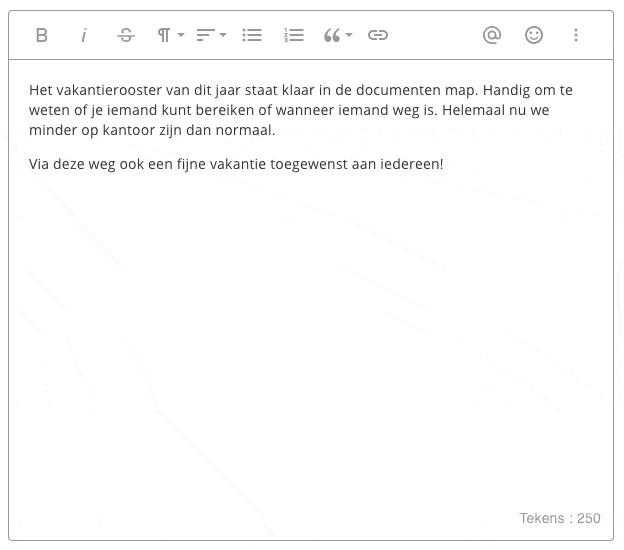
It is also possible to post a video via the toolbar. Click on the video icon (2) and then drag the video into the dotted lines, or click the three dots inside the rectangle to select a file on your computer:
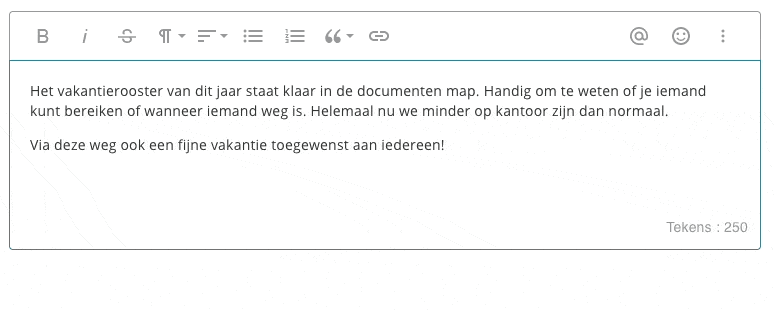
Embed a YouTube video
You can also embed an existing YouTube video in your post. You can do this using the Quick Insert function. Click on the paperclip icon to upload the link (3) or copy the URL link to the video (4) and click on insert.
![]()
You can also add a YouTube video via the toolbar (1). To do this, follow the same steps as described above for the toolbar.