As a user of Plek, you can create a new group. There are different types of groups and different settings that you can change per group. For example, create an open group for carpooling, create a closed group for your department, or create a hidden group for a client project.
If you want to create a new group, take the following steps:
- Hover over Groups in the navigation balk or click on groups.
- Click on New Group.
You arrive at a page where you can fill in all the information about your new group.
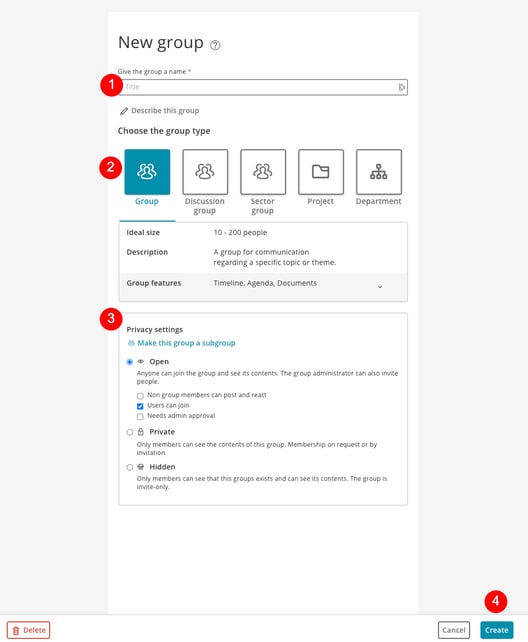
1. Create a new group
- Give the group a title.
- Click on Describe This Group if you want to add a description of your group.
Use the work tools above the text box to layout your group description.
2. Group types and group functions
To make life a bit easier, it is possible to choose among different group types. Every group type has certain settings, which characterize the group type.
- Choose which type of group you want to create: a Group, Project, Department, Location, or Division (these are the default choice options). Some Plek platforms have customized group types as you can see in the image above. If your platform has other options available, you can make a choice from the given options.
- Check if all the desired functions are present at the chosen group type. Is that not the case? Click on the arrow pointing down at Group Functions.
Inside the menu that comes down, you can add these options to your group: Timeline, Agenda, Documents, Group Pages, Group Chat, Applications, Bookings Tool, and Collaboration.
3. Change privacy settings
Now, you can decide for whom the group is visible and who can become a group member. You can decide between three options:
- Open: Standard everyone who is a User can choose the become a member of an open group. Both the group and the group content are visible for everyone at your Plek.
If you do not want users to have the incentive to become members, you must tick the box Users can request to become a member. In this case, a user can only become a member by invitation of the open group. If you want the users to have the incentive to become a member, but you want to group manager to first take this membership into consideration. Then, tick the box Permission of Manager Required.
Not every user wants to become a member of all the groups, but sometimes a discussion still needs his reaction. To enable this, select the option Non-member can post and react.
- Closed: the group is visible for everyone in your Plek. The group content is only visible to its members. Becoming a member is possible by clicking on the requesting a membership button (if the group manager has enabled this option) or by receiving an invitation.
- Hidden: this group is only visible to its members. A non-member cannot see the group listed on the group list. To become a member, you must receive an invitation.
4. Create a group
If you made your choice, click on Create.
Your new group is now uploaded.
TIP!
You can always adjust your group settings. It is, also, possible to make your group more attractive by personalising your group with, for example, an image of a welcome message.
