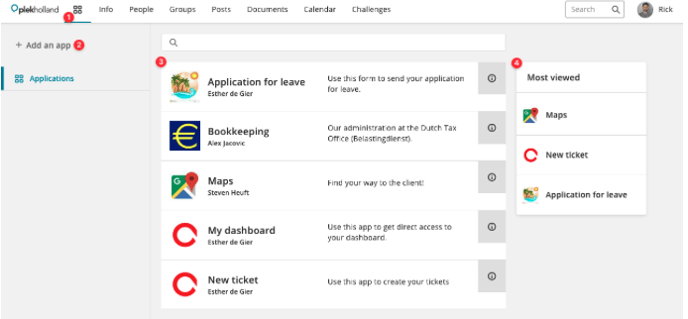Applications
Applications within Plek are links to external systems. These could be references to a website or tool that is relevant for all users. For example, this could include a scheduling or leave system.
Within groups, you can refer to a website or tool that is only relevant to the group members, such as the accounting system for the finance department.
The Applications Screen
When you navigate to the applications screen, you will see the following overview:
-
The application icon can be found in the top-left corner of your Plek environment's menu bar.
-
Through new app, you can add a new application. General applications can only be added by administrators. Applications linked to groups can be added by group administrators.
-
An overview of all applications, both organization-wide and those from the groups you are a member of.
-
An overview of the most viewed applications in your organization.
Adding applications
To create an application, first navigate to applications via the navigation bar using the following icon:
Then click on New app.
- Choose whether the app is a public app or a group app.
- Enter the name of the app.
- Select a contact person.
- Enter the link to the application. Choosing a mobile link is optional.
- Upload an app icon. Preferably choose a square image, without text.
- Then enter a description.
- Choose how the app should open. You can choose from the following options:
- In an iFrame (this will make it look like the app is part of Plek).
- In the same tab.
- In a new tab (this is the default action).
- Click on Create.
Your application is now added to Plek.