View all notifications from the notification overview
There are several ways to keep up to date with what's happening at your Plek. One of them is to use the notification overview. This article shows you how to use it.
Opening the Notification Overview
1. Click on the bell icon in the sidebar.
2. Then choose See all notifications:
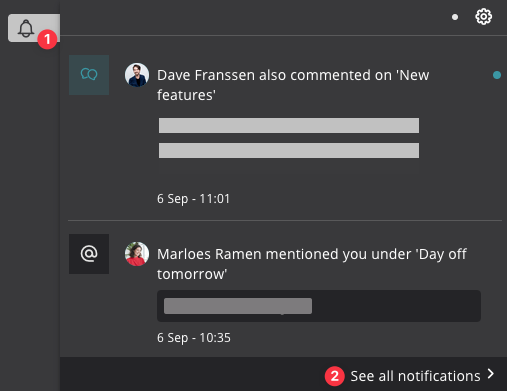
Follow all activities via the notification overview
Several icons indicate what a notification is about:
- Someone is explicitly asking for your attention.
- Someone likes your message or comment.
- Someone has (also) posted a comment.
- You have been invited to an event, or an event is changed.

Mark as read, filter by read/unread
Would you like to mark all notifications as read with one click? Then click on the eye (7). From that point on, you start again with a clean slate. Are you specifically looking for all unread notifications or vice versa? Then choose to filter on (8) All, Read or Unread notifications.
