Changing your brand style
Through the admin panel, you can easily change the brand style of your organization's platform.
- Click on your profile picture in the top right corner to open the settings.
- Click on admin panel. You are now in the admin panel.
- Click on configurations > brand style on the left side.
On this page, you can change the look and feel of your Plek environment.
Supporting colour
The spot colour is the colour used for different elements in your environment. You can use a hex colour or an RGB colour.
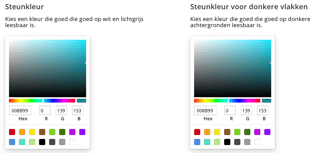
Supporting colour: Plek uses this colour on all light grey areas, like the items on the group module's left side and the default icons for profiles and groups.
Supporting colour for dark surfaces: Plek uses this colour in the notification centre on the left. For example, the bullets for the notifications or the default icons for groups and profiles in the sidebar.
Background
Adjust the background for your organization's platform here. You can also change the background for the login screen. For the desktop background, choose a minimum resolution of 1920 x 1080 px and file size of preferably a maximum of 500kb. Keep in mind that a bar of 460px will overlap the image on the left side of the login screen.
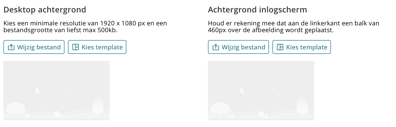
No inspiration for a background? Plek has some background templates available. These can be customized to match the organization's corporate identity colour.
- Click on choose template .
Just want to add a color as background? Use your color code and select No illustration. - Click on the input field to change the colour.
- Select the template of your choice, click on use
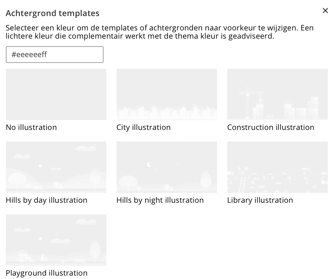
Logo
Customize the logo for your organization's Site environment here. Here you can also change the logo on the login screen. Use a logo of at least 200 px by 80 px.
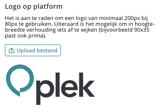
The logo on the platform is displayed in the top left corner of the menu bar.![]()
The logo on the login screen is displayed on the left side, above the login button.
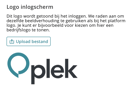
Mobile app
It is possible to customize the corporate identity of the mobile app. Through the admin panel you can add a logo and change the supported color.
- Upload a logo with a maximum size of 30 pixels in height and 120 pixels in width. Use a white logo for best results
- Specify the Hex color code for the spot color in the mobile app and make sure to add the "#" symbol.
Favicon
A favicon is a small logo that appears in your browser's tab, among other things. Follow these guidelines for your favicon for best results:
- Use a square image in PNG format.
- Make sure the background of the image is transparent.
