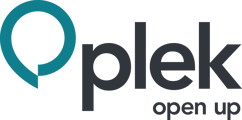In the idea generator at Plek, you create challenges. These are issues where employees are asked to think along. Then, within a challenge, you can communicate with colleagues about specific topics related to the question in question.
What do you find on the page of a challenge?
A challenge looks a lot like a group, but unlike groups, you choose Challenges in the navigation bar:
1. Move your mouse over the challenges in the navigation bar.
2. Then, search for or select the challenge you are looking for.
This takes you to the page for the challenge in question.
Below is a screenshot in which we explain the possibilities within a challenge.
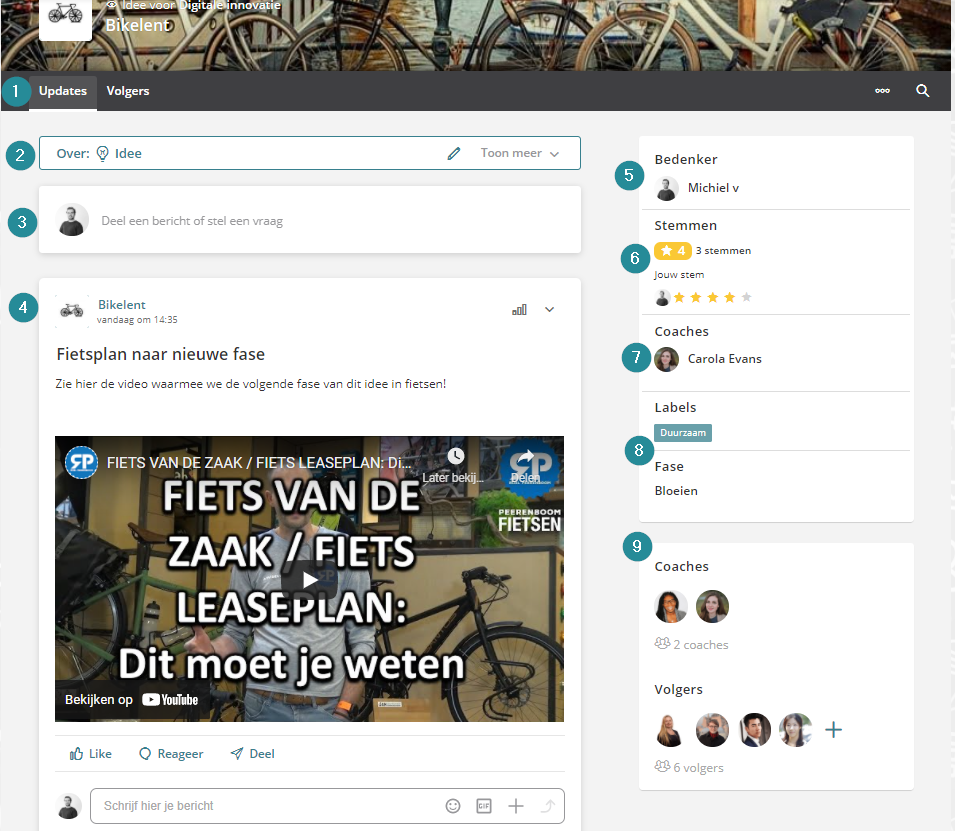
1. The menu items
Under the tab idea, you can find all the ideas that have been added to this challenge.
2. About this challenge
In this field, you find a description of the challenge. This description is unfolded when you visit the challenge for the first time. The description is collapsed as soon as you follow the challenge.
3. Add a message in the challenge
Click on this field to add a new message to the challenge. You can type and post something directly or click on "advanced" for more options (special formatting, attachments or tags).
4. The timeline
Here you can see the messages that followers of the challenge have posted. Your messages will also appear here. Posts are in chronological order.
5. Add your idea
With this button, you can immediately add your idea to the challenge. Your idea will then appear on the top right-hand side of the screen. Your idea will also appear on the overview page of the idea generator.
6. The followers of the challenge.
Here you can see which people are following the challenge and what their position is. You can also click on Followers in the tabs (step 1) for more information about the members of this group.