Inviting people to an event
Users on Plek can invite each other to events. There are two ways to do this. You can share an event in a group to inform group members or invite specific people to attend the event. Users who are invited to an event can select their own event status (attending; interested; not going) as long as the event administrator allows this by selecting this option in the event's settings.
Inviting users for an event
If you want to invite other users to an event, follow the next steps:
1. If the event shows in the calendar on your dashboard, press the event.
If the event you are looking for is not displayed on the dashboard (only the upcoming events are shown), go to the calendar in the top menu. You will be redirected to all the upcoming events. Start typing in the search bar to search for a specific event. If you click on events (left menu), you will be sent an overview of all events. Look for the event you want to invite users to and click on the name of the event.
2. On the event page, click share (top left)
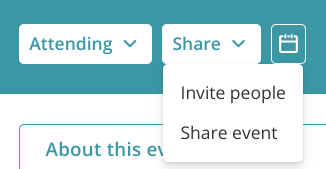
3. Click on invite people to invite specific users.
A pop-up will show, which allows you to search for the people you want to invite.
In the next paragraph, we will tell you more about how to share an event.
4. Select the invitees and click on invite. Prefer to invite everybody? Click on select all.
The invitees will receive a push notification and e-mail notification (depending on personal notification settings).
Share an event in a group.
If you want to share an event with a specific group, follow the next steps:
1. Go to the event you want to share (see step 1 above).
2. On the event page, click share (top left)
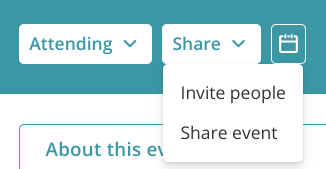
3. Click on share event.
You will get a pop-up notification to compose a post and select a group with which you want to share the event.
4.Choose the group you want to share the event with.
5. Add a title or create a message and click on Post.
The event is now shared in the group.
TIP!
If you have admin rights (platform), you can select 'attending' for other users. Attending users will immediately receive event updates without having to set their event status. Of course, users can always adjust their event status to 'interested' or 'not going'.
Do you want to draw extra attention to your event within a group? It is possible to send out an email- and/or push notification after you have shared an event within a group. Click on the top right corner of the message and click send notification.
