How does the Plek chat work?
On Plek, you can chat 1-on-1, with multiple people at once, or with an entire group. This allows you to communicate and share information with colleagues quickly, safely, and easily.
Within a chat conversation, you have several options:
-
You can type a chat message.
-
You can create a group message within the chat that will also appear on the timeline.
-
You can create a group event directly from the chat.
Below, we describe the chatting itself. You can find the explanation of the extra options here.
Chatting
You can start a 1-on-1 chat conversation in two ways: via the '+ New chat' button in the chat bar on the left side (see the screenshot below).
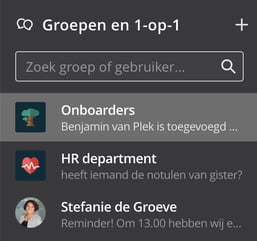
Or go to 'Chat' on the profile page of the person, as shown in the example below. In both cases, you type a message for your colleague and press Enter or click the arrow to the right of the message field.
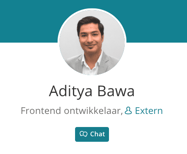
You can also start a chat with multiple people, or chat with your entire group.
If someone sends a chat message within a group chat, all other group members will receive a notification. This way, everyone stays informed.
Formatting text
You can make the text in your chat message bold, italic, or strikethrough using the editor at the bottom left of the chat bar (see screenshot). You can also add links, numbered lists, or bullet points to make your messages even more readable.

At the bottom right of the chat bar, you can add a GIF or an attachment, such as an image or document. To do this, click the + icon. You can then choose whether to add the file to the group as a document or use it just once within the chat.
Inserting an emoji
To the right of the field where you type a chat message, you’ll see an emoji icon. Click the emoji and choose one of the images that appear. As soon as you click an emoji, it will show up as text in the message field (for example, :smiley:). Instead of clicking on an emoji, you can also type the corresponding text to make the emoji appear in your chat message.
Inserting a GIF
You can also add GIFs in the chat. To the right of the field where you type a chat message, you’ll see a square with ‘GIF’ in it. Click it and choose one of the animated images that appear, or enter a search term to find a specific GIF. Once you click on a GIF, it will appear in the chat.
@mention
Do you want to refer your colleague in a 1:1 chat to a contact person within your Plek environment, or draw someone’s attention to a message in a group chat? Use the @mention button at the bottom right of the chat bar, followed by the user's name, or simply type @ directly.
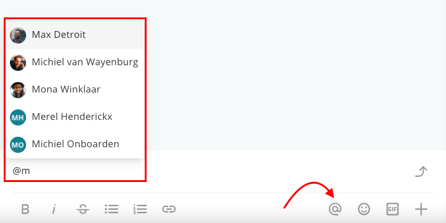
A list of users will then appear. Select a user. In a private chat, the recipient can click on this person to view their profile or start a new chat. In a group chat, the mentioned person will immediately receive a notification of your message.
Tips!
If the group chat is enabled, it appears as the homepage of the group. However, you can still view the group's timeline, which is now located under the second tab within the group.
If the group admin disables the group chat, the chat history will still be saved. When the chat is re-enabled, you can always look back at previous messages. However, if the group is deleted, the chat history will also be deleted.
